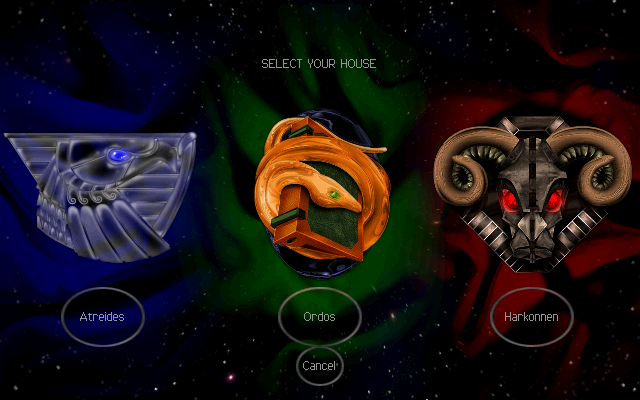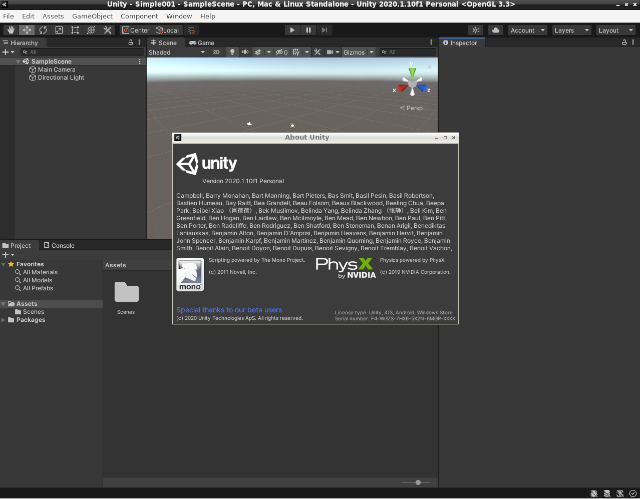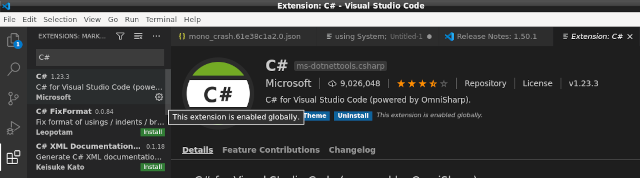Xdotool is a free and open source command line tool for simulating mouse clicks and keystrokes.
You can create beautiful scrips and tools with this command.
The help for this command is this:
[mythcat@desk ~]$ xdotool -help
Let's see some examples:
This simulate a keystroke for key c:
m[mythcat@desk ~]$ xdotool key c
c[mythcat@desk ~]$ c
The next command will simulate a key press for key c:
[mythcat@desk ~]$ xdotool keydown c
c[mythcat@desk ~]$ cccccccccccccccccccccccccccccccccccccccccccccccccccc^C
[mythcat@desk ~]$ ^C
The next command will simulate a key release for key c:
[mythcat@desk ~]$ xdotool keyup c
Use the enter key:
[mythcat@desk ~]$ xdotool key KP_Enter
[mythcat@desk ~]$
The next command will open a new tab in terminal:
[mythcat@desk ~]$ xdotool key shift+ctrl+t
This command simulate a right click at current location of pointer
xdotool click 3
The reference is: 1 – Left click, 2 – Middle click, 3 – Right click, 4 – Scroll wheel up, 5 – Scroll wheel down.
The next command get ID of terminal window currently in focus and then minimize it:
[mythcat@desk ~]$ xdotool getactivewindow windowminimize
This command lists all open windows:
[mythcat@desk ~]$ xdotool search --name ""
I get the open window with name New Tab - Google Chrome, with this command:
[mythcat@desk ~]$ xdotool search --name "New Tab -"
18874375
This command get the pid of the active window:
[mythcat@desk ~]$ xdotool getactivewindow getwindowpid
3538
The pid is from lxterminal tool:
[mythcat@desk ~]$ ps aux | grep 3538
mythcat 3538 0.3 0.4 601468 42500 ? Sl 11:42 0:05 lxterminal
mythcat 5713 0.0 0.0 221432 780 pts/1 S+ 12:07 0:00 grep 3538
The active window can be move with:
[mythcat@desk ~]$ xdotool getactivewindow windowmove 0 0
The next command get the current mouse coordinates:
[mythcat@desk ~]$ xdotool getmouselocation --shell
X=521
Y=339
SCREEN=0
WINDOW=16780805
These coordinates can be parsed:
[mythcat@desk ~]$ xdotool getmouselocation 2>/dev/null | cut -d\ -f1,2 -
x:0 y:0
[mythcat@desk ~]$ xdotool getmouselocation 2>/dev/null | sed 's/ sc.*//; s/.://g; s/ /x/'
0x0
Open inkscape and select Layer for this window Always on top:
[mythcat@desk ~]$ inkscape
Start xdotool with focus on mouse and click on rectangle and draw area and follow the output:
[mythcat@desk ~]$ xdotool search --name "inkscape" behave %@ focus getmouselocation
x:25 y:239 screen:0 window:16786173
x:25 y:239 screen:0 window:16786173
x:340 y:378 screen:0 window:16786173
x:340 y:378 screen:0 window:16786173
x:332 y:358 screen:0 window:16786173
x:332 y:358 screen:0 window:16786173
x:518 y:643 screen:0 window:16786173
x:518 y:643 screen:0 window:16786173
x:723 y:466 screen:0 window:16780805
I create a bash script named inkscape_xdotool.sh and I add these commands:
#! /bin/sh
sleep 1
inkscape > /dev/null 2>&1 &
sleep 3
my_app=xdotool search --sync --name 'inkscape'
xdotool windowactivate $my_app
xdotool mousemove 0 0
xdotool mousemove 25 239
xdotool click 1
xdotool mousemove 332 358 mousedown 1 mousemove 518 643
xdotool mouseup 1
sleep 1
exit
I run the script:
[mythcat@desk ~]$ ./inkscape_xdotool.sh
The script run well.
The output is an rectangle in inkscape with the default black color.