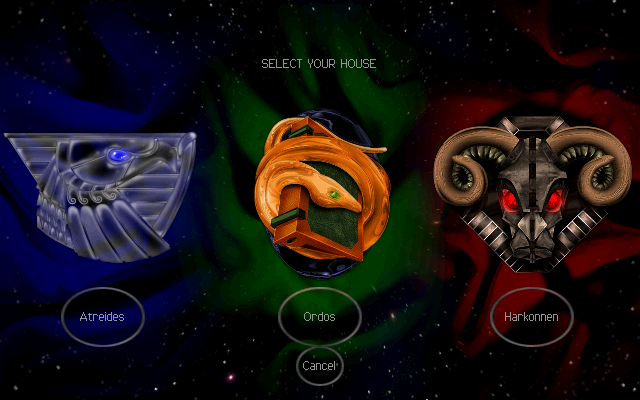Meson is a build system that is designed to be as user-friendly as possible without sacrificing performance. The main tool for this is a custom language that the user uses to describe the structure of his build. The main design goals of this language has been simplicity, clarity and conciseness. Much inspiration was drawn from the Python programming language, which is considered very readable, even to people who have not programmed in Python before., see the official webpage.
Let's test with an simple example on Fedora 33 distro.
First step, install this tool with DNF tool.
[root@desk mythcat]# dnf search meson
Last metadata expiration check: 2:20:41 ago on Thu 11 Feb 2021 08:39:26 PM EET.
============================== Name Exactly Matched: meson ==============================
meson.noarch : High productivity build system
[root@desk mythcat]# dnf install meson.noarch
...
Installed:
meson-0.55.3-1.fc33.noarch ninja-build-1.10.2-1.fc33.x86_64
Complete!The next step is to create a C file with a simple example and one with the build file:
[mythcat@desk ~]$ mkdir CProjects
[mythcat@desk ~]$ cd CProjects/
[mythcat@desk CProjects]$ vi main.c
[mythcat@desk CProjects]$ vi meson.buildThe C example file named main.c has this source code:
#include
//
// main is where all program execution starts
//
int main(int argc, char **argv) {
printf("Hello there.\n");
return 0;
} The build file named meson.build comes with this content:
project('tutorial', 'c')
executable('demo', 'main.c') Use the meson with setup builddir and compile to build executable and run it.
[mythcat@desk CProjects]$ meson setup builddir
The Meson build system
Version: 0.56.2
Source dir: /home/mythcat/CProjects
Build dir: /home/mythcat/CProjects/builddir
Build type: native build
Project name: tutorial
Project version: undefined
C compiler for the host machine: cc (gcc 10.2.1 "cc (GCC) 10.2.1 20201125 (Red Hat 10.2.1-9)")
C linker for the host machine: cc ld.bfd 2.35-18
Host machine cpu family: x86_64
Host machine cpu: x86_64
Build targets in project: 1
Found ninja-1.10.2 at /bin/ninja
[mythcat@desk CProjects]$ cd builddir/
[mythcat@desk builddir]$ ls
build.ninja compile_commands.json meson-info meson-logs meson-private
[mythcat@desk builddir]$ meson compile
Found runner: ['/bin/ninja']
ninja: Entering directory `.'
[2/2] Linking target demo
[mythcat@desk builddir]$ ls
build.ninja compile_commands.json demo demo.p meson-info meson-logs meson-private
[mythcat@desk builddir]$ ./demo
Hello there.You can see this run well.