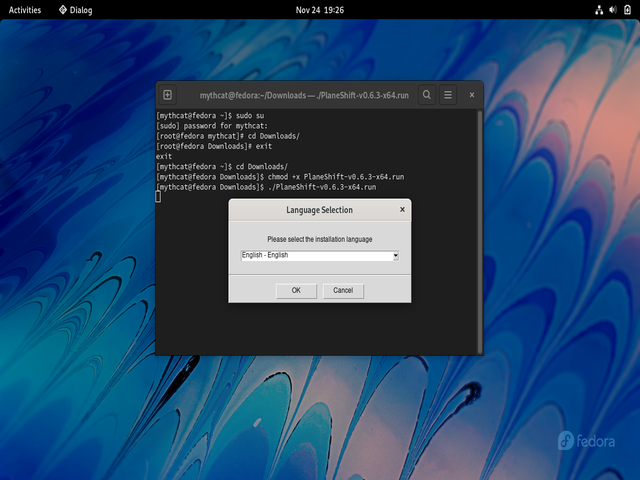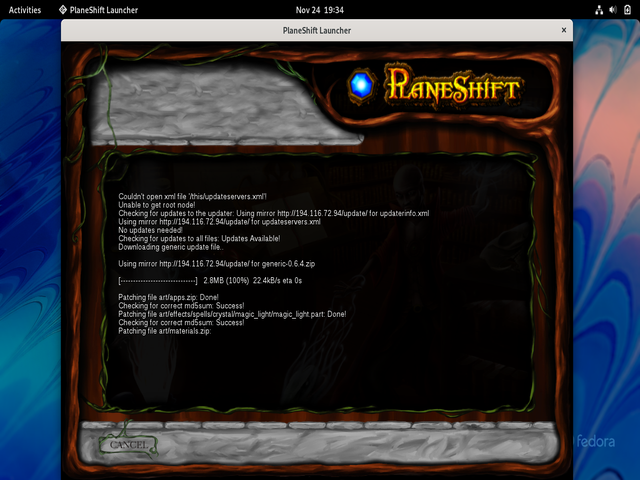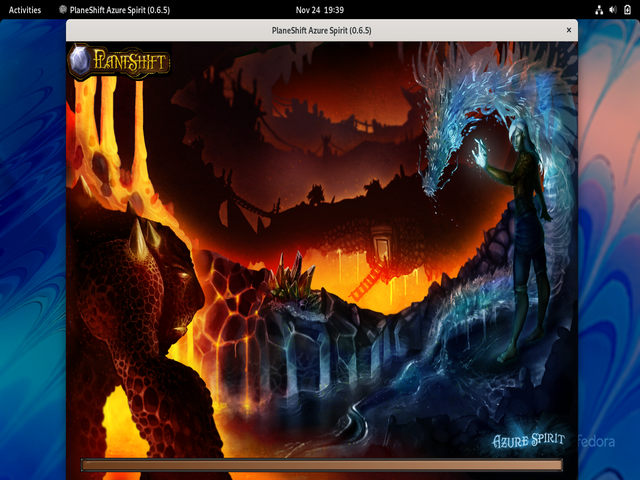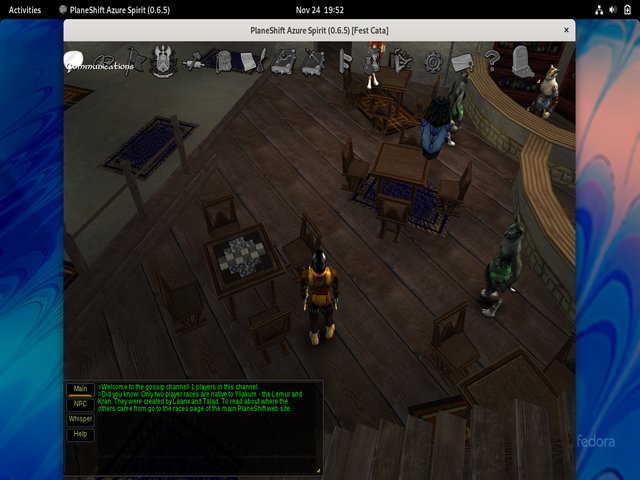This is a free and open-source software for video recording and live streaming for Linux, Mac, and Windows.
You can download it from the official webpage.
This software can be install with the DNF tool:
[mythcat@fedora ~]$ sudo dnf install https://download1.rpmfusion.org/free/fedora/rpmfusion-free-release-$(rpm -E %fedora).noarch.rpm https://download1.rpmfusion.org/nonfree/fedora/rpmfusion-nonfree-release-$(rpm -E %fedora).noarch.rpm
[sudo] password for mythcat:
Last metadata expiration check: 0:06:53 ago on Sun 02 Jan 2022 10:26:02 PM EET.
rpmfusion-free-release-35.noarch.rpm 26 kB/s | 11 kB 00:00
rpmfusion-nonfree-release-35.noarch.rpm 35 kB/s | 11 kB 00:00
Package rpmfusion-free-release-35-1.noarch is already installed.
Package rpmfusion-nonfree-release-35-1.noarch is already installed.
Dependencies resolved.
Nothing to do.
Complete!
[mythcat@fedora ~]$ sudo dnf install obs-studio
Last metadata expiration check: 0:07:23 ago on Sun 02 Jan 2022 10:26:02 PM EET.
Dependencies resolved.
...
Install 37 Packages
Total download size: 31 M
Installed size: 101 M
...
Complete!If you have an old laptop with an old graphic card then this software will not work.