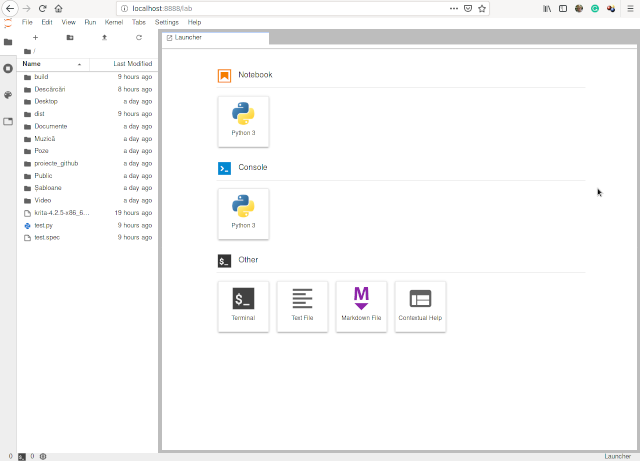Today I show you these tools: lm_sensors-sensord.x86_64 and lshw.
[root@desk mythcat]# dnf install lm_sensors-sensord.x86_64
...
Installed:
lm_sensors-sensord-3.5.0-6.fc30.x86_64 rrdtool-1.7.2-1.fc30.x86_64
libdbi-0.9.0-13.fc30.x86_64
Complete!
...
[root@desk mythcat]# dnf install lshw
Last metadata expiration check: 0:50:16 ago on Sun 22 Sep 2019 10:27:55 PM EEST.
Dependencies resolved.
================================================================================
Package Architecture Version Repository Size
================================================================================
Installing:
lshw x86_64 B.02.18-21.fc30 updates 315 k
Transaction Summary
================================================================================
Install 1 Package
Total download size: 315 k
Installed size: 1.1 M
Is this ok [y/N]: y
Downloading Packages:
lshw-B.02.18-21.fc30.x86_64.rpm 598 kB/s | 315 kB 00:00
--------------------------------------------------------------------------------
Total 56 kB/s | 315 kB 00:05
Running transaction check
Transaction check succeeded.
Running transaction test
Transaction test succeeded.
Running transaction
Preparing : 1/1
Installing : lshw-B.02.18-21.fc30.x86_64 1/1
Running scriptlet: lshw-B.02.18-21.fc30.x86_64 1/1
Verifying : lshw-B.02.18-21.fc30.x86_64 1/1
Installed:
lshw-B.02.18-21.fc30.x86_64
Complete![root@desk mythcat]# sensors-detect
# sensors-detect revision $Revision$
# System: Gigabyte Technology Co., Ltd. Z68P-DS3
# Kernel: 5.2.13-200.fc30.x86_64 x86_64
# Processor: Intel(R) Celeron(R) CPU G1620 @ 2.70GHz (6/58/9)
This program will help you determine which kernel modules you need
to load to use lm_sensors most effectively. It is generally safe
and recommended to accept the default answers to all questions,
unless you know what you're doing.
Some south bridges, CPUs or memory controllers contain embedded sensors.
Do you want to scan for them? This is totally safe. (YES/no): YES
...
Driver `coretemp':
* Chip `Intel digital thermal sensor' (confidence: 9)
Driver `it87':
* ISA bus, address 0x290
Chip `ITE IT8728F Super IO Sensors' (confidence: 9)
Do you want to overwrite /etc/sysconfig/lm_sensors? (YES/no): YES
Unloading i2c-dev... OK[root@desk mythcat]# sensors
it8728-isa-0290
Adapter: ISA adapter
in0: +1.04 V (min = +0.00 V, max = +3.06 V)
in1: +2.00 V (min = +0.00 V, max = +3.06 V)
in2: +2.98 V (min = +0.00 V, max = +3.06 V)
in3: +2.96 V (min = +0.00 V, max = +3.06 V)
in4: +0.00 V (min = +0.00 V, max = +3.06 V) ALARM
in5: +0.70 V (min = +0.00 V, max = +3.06 V)
in6: +1.52 V (min = +0.00 V, max = +3.06 V)
3VSB: +3.38 V (min = +0.00 V, max = +6.12 V)
Vbat: +3.00 V
fan1: 1180 RPM (min = 0 RPM)
fan2: 0 RPM (min = 0 RPM)
fan3: 0 RPM (min = 0 RPM)
fan4: 0 RPM (min = 0 RPM)
temp1: +37.0°C (low = +127.0°C, high = +127.0°C) sensor = thermistor
temp2: +25.0°C (low = +127.0°C, high = +127.0°C) sensor = thermistor
temp3: +25.0°C (low = +127.0°C, high = +127.0°C) sensor = Intel PECI
intrusion0: ALARM
nouveau-pci-0500
Adapter: PCI adapter
GPU core: +0.90 V (min = +0.85 V, max = +1.00 V)
temp1: +42.0°C (high = +95.0°C, hyst = +3.0°C)
(crit = +105.0°C, hyst = +5.0°C)
(emerg = +135.0°C, hyst = +5.0°C)
coretemp-isa-0000
Adapter: ISA adapter
Package id 0: +37.0°C (high = +85.0°C, crit = +105.0°C)
Core 0: +36.0°C (high = +85.0°C, crit = +105.0°C)
Core 1: +37.0°C (high = +85.0°C, crit = +105.0°C)[root@desk mythcat]# lshw
desk
description: Desktop Computer
... lshw [ -version ]
lshw [ -help ]
lshw [ -X ]
lshw [ [ -html ] [ -short ] [ -xml ] [ -json ] [ -businfo ] ] [ -dump filename ] [
-class class... ] [ -disable test... ] [ -enable test... ] [ -sanitize ] [ -numeric ]
[ -quiet ]