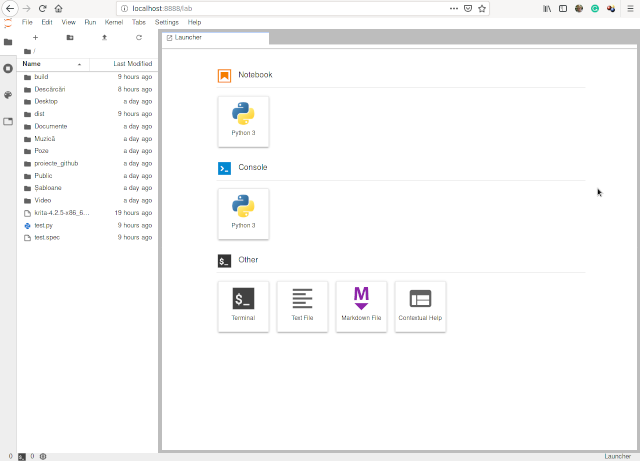[root@desk mythcat]# dnf install -y "kernel-devel-uname-r == $(uname -r)"
Fedora Modular 30 - x86_64 14 kB/s | 25 kB 00:01
Fedora Modular 30 - x86_64 - Updates 28 kB/s | 23 kB 00:00
google-chrome 8.8 kB/s | 1.3 kB 00:00
RPM Fusion for Fedora 30 - Free - Updates 12 kB/s | 6.8 kB 00:00
RPM Fusion for Fedora 30 - Free - Updates 338 kB/s | 341 kB 00:01
RPM Fusion for Fedora 30 - Free 34 kB/s | 11 kB 00:00
RPM Fusion for Fedora 30 - Nonfree - Updates 8.7 kB/s | 6.6 kB 00:00
RPM Fusion for Fedora 30 - Nonfree - Updates 50 kB/s | 45 kB 00:00
RPM Fusion for Fedora 30 - Nonfree 15 kB/s | 11 kB 00:00
Fedora 30 - x86_64 - VirtualBox 356 B/s | 181 B 00:00
Package kernel-devel-5.2.9-200.fc30.x86_64 is already installed.
Dependencies resolved.
Nothing to do.
Complete!
[root@desk mythcat]# dnf install -y dkms
Last metadata expiration check: 0:01:10 ago on Sat 31 Aug 2019 12:29:01 PM EEST.
Package dkms-2.6.1-3.fc30.noarch is already installed.
Dependencies resolved.
Nothing to do.
Complete![root@desk mythcat]# xinput
⎡ Virtual core pointer id=2 [master pointer (3)]
⎜ ↳ Virtual core XTEST pointer id=4 [slave pointer (2)]
⎜ ↳ PixArt USB Optical Mouse id=8 [slave pointer (2)]
⎜ ↳ PenTablet Pen (0) id=11 [slave pointer (2)]
⎣ Virtual core keyboard id=3 [master keyboard (2)]
↳ Virtual core XTEST keyboard id=5 [slave keyboard (3)]
↳ Power Button id=6 [slave keyboard (3)]
↳ Power Button id=7 [slave keyboard (3)]
↳ AT Translated Set 2 keyboard id=9 [slave keyboard (3)] [root@desk mythcat]# modprobe -r hid-kye hid-uclogic hid-polostar hid-viewsonic
modprobe: FATAL: Module hid-polostar not found.
[root@desk mythcat]# modprobe -r hid-kye hid-uclogic hid-viewsonicYou can use the official GitHub project:
wget https://github.com/DIGImend/digimend-kernel-drivers/releases/download/v10/digimend-kernel-drivers-10.tar.gz
tar xf digimend-kernel-drivers-10.tar.gz
cd digimend-kernel-drivers-10
sudo dnf install -y "kernel-devel-uname-r == $(uname -r)" dkms
sudo make dkms_install