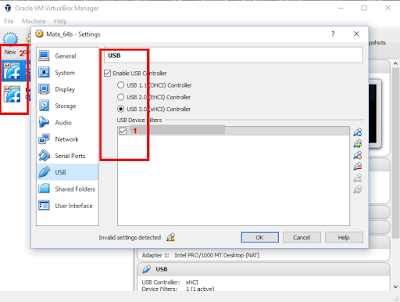Today I tested Fedora 25 Alpha under Windows 10 with VirtualBox from Oracle and packer.
The VirtualBox can be found here.
The packer software can be found here.
Because I used Vagrant from here used the default folder vagrant to test Fedora 25 Alpha , see tree command:
C:\HashiCorp\Vagrant\bin>tree
Folder PATH listing
Volume serial number is 0000003D 9A67:3A80
C:.
├───.vagrant
│ └───machines
│ └───default
│ └───virtualbox
├───build
│ └───Fedora_25_Alpha
└───packer_cache
I install VirtualBox the last version and I put packer.exe into bin folder.The packer use two config files:
- the
packer.config - looks for %APPDATA%/packer.config ,if the file doesn't exist,
then Packer ignores it and just uses the default configuration;- the
packer.json -I used fedora25alpha.json file for settings.My fedora25alpha.json file come with this settings:
{
"variables": {
"iso_location": "https://download.fedoraproject.org/pub/fedora/linux/releases/test/25_Alpha/Workstation/x86_64/iso",
"harddisk_size": "40960",
"vm_name": "Fedora_25_Alpha",
"outputfile": "Fedora_25_Alpha.box",
"compression": "6"
},
"builders": [{
"vm_name": "{{user `vm_name`}}",
"output_directory": "build/{{user `vm_name`}}",
"type": "virtualbox-iso",
"virtualbox_version_file": ".vbox_version",
"headless": false,
"guest_os_type": "Fedora_64",
"hard_drive_interface": "sata",
"disk_size": "{{user `harddisk_size`}}",
"iso_url": "{{user `iso_location`}}/Fedora-Workstation-netinst-x86_64-25-Alpha-1.2.iso",
"iso_checksum": "ba181dd271cda2ac709a4327258683bc3b6e5635a0fd69548dc6f957d25927d9",
"iso_checksum_type": "sha256",
"boot_wait": "12s",
"http_directory": "http",
"guest_additions_path": "VBoxGuestAdditions_{{.Version}}.iso",
"ssh_username": "vagrant",
"ssh_password": "vagrant",
"ssh_port": 22,
"ssh_wait_timeout": "10000s",
"vboxmanage": [
["modifyvm", "{{.Name}}", "--memory", "1024"],
["modifyvm", "{{.Name}}", "--cpus", "1"]
],
"shutdown_command": "echo 'vagrant'|sudo -S /sbin/halt -h -p"
}],
"post-processors": [
{
"type": "vagrant",
"output": "build/{{user `outputfile`}}",
"compression_level": "{{user `compression`}}"
}
]
}
I add also the path to the Windows enviroment with powershell:
$env:PACKER_LOG=1
$env:PACKER_LOG_PATH="packerlog.txt"The next step is to use two commands for packer.
First command will validate your settings and the last command will start the virtualization process:
packer validate fedora25alpha.json
packer build fedora25alpha.jsonThe output of this is virtual running of Fedora 25 Alpha.