# check the branch that you committed to by accident, in this case, is master
git checkout master
# reset the branch back one commit
git reset --soft HEAD^
# use stash to record the current state of the working directory
git stash
# checkout the branch it should be in, in this case, is mymain
git checkout mymain
# apply the stash
git stash apply
# commit the changes
git commit -am "main commit"
# then push the changes to our main branch
git push origin mymain
# checkout the original branch, in this case, is master
git checkout master
# the last step is to force push the commit deletion to the original branch.
git push --force origin mastertutorials, tips, tricks, commands, programming, linux, windows, database, sql, python, programming language, Fedora, drawing, painting, tutorial, tutorials
Friday, February 26, 2021
Fedora 33 : Bash script for GitHub to fix bad commit branch.
One mistake is to have changed in the [master] branch instead of [mymain].
This can be fixed with this bash script:
Posted by
Cătălin George Feștilă
 Labels:
2021,
Fedora,
Fedora 33,
GitHub,
linux,
linux tools,
tutorial,
tutorials
Labels:
2021,
Fedora,
Fedora 33,
GitHub,
linux,
linux tools,
tutorial,
tutorials
Saturday, February 13, 2021
Fedora 33 : Can be better? part 017.
Today I will show you how Fedora distro Linux can be better in terms of the LXDE environment.
Fedora team come with Fedora LXDE on Spins, see this intro:
LXDE, the "Lightweight X11 Desktop Environment", is an extremely fast, performant, and energy-saving desktop environment. It maintained by an international community of developers and comes with a beautiful interface, multi-language support, standard keyboard shortcuts, and additional features like tabbed file browsing.
Fedora does not have a defined environment because multiple work environments can be set.
Today, I will show you how to use the LXDE environment with Fedora can be improved.
I often use a simple environment in Linux because:
- I have older hardware
- their simplicity allows me to make my personal settings to be more efficient;
Here are some examples of how we can improve the LXDE environment:
Using the ObConf tool
ObConf now easily installs new themes that use the .obt Openbox theme archive format for distribution.
[root@desk mythcat]# dnf search obconf
...
obconf.x86_64 : A graphical configuration editor for the Openbox window manager
[root@desk mythcat]# dnf install obconf.x86_64
Last metadata expiration check: 0:25:25 ago on Sat 13 Feb 2021 11:49:09 AM EET.
Package obconf-2.0.4-17.20150213git63ec47.fc33.x86_64 is already installed.
Dependencies resolved.
Nothing to do.
Complete!Windows open on the center screen.
You need to add this source code to the end of the file named lxde-rc.xml.
<application type="normal">
<position>
<x>center</x>
<y>center</y>
</position>
</application>Depending on the keyboard and configuration you can set key combinations for different functions such as the Fn key.
The Fn key is the wakeup key when the machine is suspended.
If anyone wants to map it to other functions, then that's okay.
Let's see one example with the lxde-rc.xml file.
<keybindkey="XF86AudioRaiseVolume">
<actionname="Execute">
<command>amixersetMaster5%+unmute</command></action>
</keybind>
<keybindkey="XF86AudioLowerVolume">
<actionname="Execute">
<command>amixersetMaster5%-unmute</command></action>
</keybind>
<keybindkey="XF86MonBrightnessDown">
<actionname="Execute">
<command>xbacklight-20</command>
<startupnotify><enabled>yes</enabled><name>Decreasescreenbrightness</name></startupnotify></action>
</keybind>
<keybindkey="XF86MonBrightnessUp">
<actionname="Execute">
<command>xbacklight+20</command>
<startupnotify><enabled>yes</enabled><name>Increasescreenbrightness</name></startupnotify></action>
</keybind>You can now run this command for the changes to take effect each time you edit the lxde-rc.xml file:
[mythcat@desk ~]$ openbox --reconfigureSettings for users and languages.
[mythcat@desk ~]$ lxappearance
[root@desk mythcat]# lxdm-config
[root@desk mythcat]# setxkbmap -layout "us,ro" -option "grp:alt_shift_toggle".In conclusion, there are enough settings that can be included by both the LXDE development team and Fedora team in a simpler way to configure the LXDE environment.
I would like to have in the LXDE environment from Fedora, the Fedora widget, the Fedora theme, Fedora Color.
The Fedora development team could effortlessly include its own utility to manage these settings for LXDE or other work environments.
Thursday, February 11, 2021
Fedora 33 : Meson build system.
Meson is a build system that is designed to be as user-friendly as possible without sacrificing performance. The main tool for this is a custom language that the user uses to describe the structure of his build. The main design goals of this language has been simplicity, clarity and conciseness. Much inspiration was drawn from the Python programming language, which is considered very readable, even to people who have not programmed in Python before., see the official webpage.
Let's test with an simple example on Fedora 33 distro.
First step, install this tool with DNF tool.
[root@desk mythcat]# dnf search meson
Last metadata expiration check: 2:20:41 ago on Thu 11 Feb 2021 08:39:26 PM EET.
============================== Name Exactly Matched: meson ==============================
meson.noarch : High productivity build system
[root@desk mythcat]# dnf install meson.noarch
...
Installed:
meson-0.55.3-1.fc33.noarch ninja-build-1.10.2-1.fc33.x86_64
Complete!The next step is to create a C file with a simple example and one with the build file:
[mythcat@desk ~]$ mkdir CProjects
[mythcat@desk ~]$ cd CProjects/
[mythcat@desk CProjects]$ vi main.c
[mythcat@desk CProjects]$ vi meson.buildThe C example file named main.c has this source code:
#include
//
// main is where all program execution starts
//
int main(int argc, char **argv) {
printf("Hello there.\n");
return 0;
} The build file named meson.build comes with this content:
project('tutorial', 'c')
executable('demo', 'main.c') Use the meson with setup builddir and compile to build executable and run it.
[mythcat@desk CProjects]$ meson setup builddir
The Meson build system
Version: 0.56.2
Source dir: /home/mythcat/CProjects
Build dir: /home/mythcat/CProjects/builddir
Build type: native build
Project name: tutorial
Project version: undefined
C compiler for the host machine: cc (gcc 10.2.1 "cc (GCC) 10.2.1 20201125 (Red Hat 10.2.1-9)")
C linker for the host machine: cc ld.bfd 2.35-18
Host machine cpu family: x86_64
Host machine cpu: x86_64
Build targets in project: 1
Found ninja-1.10.2 at /bin/ninja
[mythcat@desk CProjects]$ cd builddir/
[mythcat@desk builddir]$ ls
build.ninja compile_commands.json meson-info meson-logs meson-private
[mythcat@desk builddir]$ meson compile
Found runner: ['/bin/ninja']
ninja: Entering directory `.'
[2/2] Linking target demo
[mythcat@desk builddir]$ ls
build.ninja compile_commands.json demo demo.p meson-info meson-logs meson-private
[mythcat@desk builddir]$ ./demo
Hello there.You can see this run well.
Posted by
Cătălin George Feștilă
 Labels:
2021,
C,
development,
Fedora,
Fedora 33,
linux,
linux tools,
programming,
tutorial,
tutorials
Labels:
2021,
C,
development,
Fedora,
Fedora 33,
linux,
linux tools,
programming,
tutorial,
tutorials
Sunday, February 7, 2021
Fedora 33 : Running Zeek - part 001.
Zeek is often used as a network analysis tool but can also be deployed as an IDS known as Intrusion Detection System.
The full documentation can be found on this website page.
Let's install this tool on Fedora 33 distro.
[root@desk mythcat]# dnf search zeek
Last metadata expiration check: 0:18:02 ago on Sun 07 Feb 2021 11:21:35 AM EET.
No matches found.
[root@desk mythcat]# dnf config-manager --add-repo
https://download.opensuse.org/repositories/security:zeek/Fedora_33/security:zeek.repo
Adding repo from: https://download.opensuse.org/repositories/security:zeek/Fedora_33/security:zeek.repo
[root@desk mythcat]# dnf install zeek
The Zeek Network Security Monitor. (Fedora_33) 105 kB/s | 128 kB 00:01
Last metadata expiration check: 0:00:01 ago on Sun 07 Feb 2021 11:40:31 AM EET.
...
Verifying : zeekctl-3.2.3-1.1.x86_64 8/8
Installed:
libbroker-devel-3.2.3-1.1.x86_64 libpcap-devel-14:1.9.1-6.fc33.x86_64
openssl-devel-1:1.1.1i-1.fc33.x86_64 zeek-3.2.3-1.1.x86_64
zeek-core-3.2.3-1.1.x86_64 zeek-devel-3.2.3-1.1.x86_64
zeek-libcaf-devel-3.2.3-1.1.x86_64 zeekctl-3.2.3-1.1.x86_64
Complete!
[root@desk mythcat]# whereis zeek
zeek: /opt/zeek/bin/zeek
[root@desk mythcat]# whereis zeekctl
zeekctl: /opt/zeek/bin/zeekctl
I found this informations into the documentation area:
ZeekControl is an interactive shell for easily operating/managing Zeek installations on a single system or even across multiple systems in a traffic-monitoring cluster.
A Minimal Starting Configuration
These are the basic configuration changes to make for a minimal ZeekControl installation that will manage a single Zeek instance on the localhost:
- In $PREFIX/etc/node.cfg, set the right interface to monitor.
- In $PREFIX/etc/networks.cfg, comment out the default settings and add the networks that Zeek will consider local to the monitored environment.
- In $PREFIX/etc/zeekctl.cfg, change the MailTo email address to a desired recipient and the LogRotationInterval to a desired log archival frequency.
Next step is to configure and adjust your PATH environment variable:
[root@desk mythcat]# export PATH=/opt/zeek/bin:$PATH
[root@desk mythcat]# zeekctl
Welcome to ZeekControl 2.2.0
Type "help" for help.
...
Use install , start and diag commands on Zeek command line to check if the Zeek tool works fine.
If you received this error on diag command , then you need to set your network interface:
==== stderr.log
fatal error: problem with interface eth0 (pcap_error: SIOCGIFHWADDR: No such device (pcap_activate))Let's fix this error using the files configuration:
[root@desk mythcat]# updatedb
[root@desk mythcat]# locate node.cfg
/opt/zeek/etc/node.cfg
[root@desk mythcat]# vi /opt/zeek/etc/node.cfgI change the row with the interface= with my network interface.
You can find your interface with these commands:
[root@desk mythcat]# ip link show
1: lo: mtu 65536 qdisc noqueue state UNKNOWN mode DEFAULT group default qlen 1000
...
[root@desk mythcat]# nmcli device status
DEVICE TYPE STATE CONNECTION
... Now I can run the zeekctl command an check if is all right.
And first issue reported by diag and zeekctl is this:
1612693272.168741 Reporter::WARNING Your interface is likely receiving invalid TCP and UDP checksums, most likely from NIC checksum offloading. By default, packets with invalid checksums are discarded by Zeek unless using the -C command-line option or toggling the 'ignore_checksums' variable. Alternatively, disable checksum offloading by the network adapter to ensure Zeek analyzes the actual checksums that are transmitted. /opt/zeek/share/zeek/base/misc/find-checksum-offloading.zeek, line 54
You can see this tool can provide good information for users.
Posted by
Cătălin George Feștilă
 Labels:
2021,
dnf,
Fedora,
Fedora 33,
internet security,
linux,
linux tools,
security,
tutorial,
tutorials,
zeek
Labels:
2021,
dnf,
Fedora,
Fedora 33,
internet security,
linux,
linux tools,
security,
tutorial,
tutorials,
zeek
Fedora 33 : C# and Google A.P.I .
In this tutorial, I will show you how to use C # with Google A.P.I. on Fedora Linux.
You can find more C # tutorials written by me on the web.
This tutorial was added here by me because it is used with Fedora 33 distro.
You will need to set an authentication key in your google account, see the credentials page.
I used Fedora Linux to install the NuGet command:
[root@desk mythcat]# dnf install nuget
...
Installed:
nuget-2.8.7-11.fc33.x86_64
Complete![mythcat@desk CSharpProjects]$ nuget install Google.Apis.Discovery.v1
Attempting to resolve dependency 'Google.Apis (= 1.10.0)'.
Attempting to resolve dependency 'Google.Apis.Core (≥ 1.10.0)'.
...
Attempting to resolve dependency 'Google.Apis (≥ 1.49.0)'.
'Google.Apis' already has a dependency defined for 'Google.Apis.Core'.[mythcat@desk CSharpProjects]$ mkdir booksAPI && cd booksAPI
[mythcat@desk booksAPI]$ dotnet new console
Getting ready...
...
[mythcat@desk booksAPI]$ dotnet run
Hello World![mythcat@desk booksAPI]$ dotnet add package Google.Apis.Discovery.v1 --version 1.49.0
Determining projects to restore...
log : Restored /home/mythcat/CSharpProjects/booksAPI/booksAPI.csproj (in 8.86 sec).using System;
using System.Threading.Tasks;
using Google.Apis.Discovery.v1;
using Google.Apis.Discovery.v1.Data;
using Google.Apis.Services;
namespace booksAPI
{
class Program
{
[STAThread]
static void Main(string[] args)
{
Console.WriteLine("Discovery API Sample");
Console.WriteLine("====================");
try
{
new Program().Run().Wait();
}
catch (AggregateException ex)
{
foreach (var e in ex.InnerExceptions)
{
Console.WriteLine("ERROR: " + e.Message);
}
}
Console.WriteLine("Press any key to continue...");
Console.ReadKey();
}
private async Task Run()
{
// Create the service.
var service = new DiscoveryService(new BaseClientService.Initializer
{
ApplicationName = "Discovery Sample",
ApiKey="...",
});
// Run the request.
Console.WriteLine("Executing a list request...");
var result = await service.Apis.List().ExecuteAsync();
// Display the results.
if (result.Items != null)
{
foreach (DirectoryList.ItemsData api in result.Items)
{
Console.WriteLine(api.Id + " - " + api.Title);
}
}
}
}
}
[mythcat@desk booksAPI]$ dotnet run
Discovery API Sample
====================
Executing a list request...
abusiveexperiencereport:v1 - Abusive Experience Report API
acceleratedmobilepageurl:v1 - Accelerated Mobile Pages (AMP) URL API
accessapproval:v1 - Access Approval API
accesscontextmanager:v1beta - Access Context Manager API
...
Posted by
Cătălin George Feștilă
 Labels:
2021,
C#,
dnf,
Fedora,
Fedora 33,
linux,
linux tools,
tutorial,
tutorials
Labels:
2021,
C#,
dnf,
Fedora,
Fedora 33,
linux,
linux tools,
tutorial,
tutorials
Sunday, January 31, 2021
Fedora 33 : Roblox and Wine.
Because I tried to install this platform, I will show you what works and what doesn't.
At this moment Roblox Player cannot be run with Wine.
I tested two ways to run it.
First is the roblox-linux-wrapper and the second is the direct way to install RobloxPlayerLauncher.exe.
The roblox-linux-wrapper works but you will get this error.
The install process is simple:
[mythcat@desk ~]$ git clone https://github.com/roblox-linux-wrapper/roblox-linux-wrapper.git
Cloning into 'roblox-linux-wrapper'...
remote: Enumerating objects: 17, done.
remote: Counting objects: 100% (17/17), done.
remote: Compressing objects: 100% (16/16), done.
remote: Total 1471 (delta 7), reused 4 (delta 1), pack-reused 1454
Receiving objects: 100% (1471/1471), 380.74 KiB | 274.00 KiB/s, done.
Resolving deltas: 100% (901/901), done.
[mythcat@desk ~]$ whereis wine
wine: /usr/bin/wine /usr/lib/wine /usr/lib64/wine /usr/share/wine /usr/share/man/man1/wine.1.gz
[mythcat@desk ~]$ roblox-linux-wrapper/rlw
> main: Sourcing /home/mythcat/roblox-linux-wrapper/data/rlw-core.sh
> wineinitialize: sourcing /home/mythcat/.rlw/wine_choice[mythcat@desk ~]$ wget http://setup.rbxcdn.com/RobloxPlayerLauncher.exe
wine RobloxPlayerLauncher.exe
...[mythcat@desk ~]$ wget https://setup.rbxcdn.com/RobloxStudioLauncherBeta.exe
[mythcat@desk ~]$ wine RobloxStudioLauncherBeta.exe
Posted by
Cătălin George Feștilă
 Labels:
2021,
development,
Fedora,
Fedora 33,
game development,
linux tools,
Roblox,
Roblox Player,
Roblox Studio,
tool,
tools,
tutorial,
tutorials,
wine
Labels:
2021,
development,
Fedora,
Fedora 33,
game development,
linux tools,
Roblox,
Roblox Player,
Roblox Studio,
tool,
tools,
tutorial,
tutorials,
wine
Saturday, January 30, 2021
Fedora 33 : The new Wine 6.0.
The new released of Wine 6.0 comes with this intro:
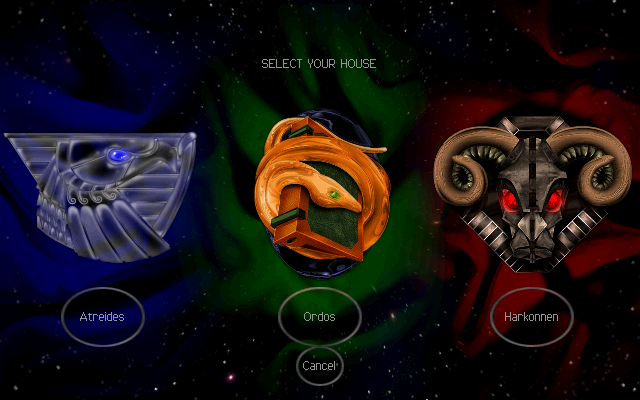
The Wine team is proud to announce that the stable release of Wine 6.0
is now available.
This release represents a year of development effort and over 8,300
individual changes. It contains a large number of improvements that
are listed in the release notes below. The areas of major changes are:
- Core modules in PE format.
- Vulkan backend for WineD3D.
- DirectShow and Media Foundation support.
- Text console redesign.
...
About Wine:
Wine (originally an acronym for "Wine Is Not an Emulator") is a compatibility layer capable of running Windows applications on several POSIX-compliant operating systems, such as Linux, macOS, BSD. Instead of simulating internal Windows logic like a virtual machine or emulator, Wine translates Windows API calls into POSIX calls on-the-fly, eliminating the performance and memory penalties of other methods and allowing you to cleanly integrate Windows applications into your desktop.
I used the Wine repo to install easily this software:
[root@desk mythcat]# dnf config-manager --add-repo https://dl.winehq.org/wine-builds/fedora/33/winehq.repo
Adding repo from: https://dl.winehq.org/wine-builds/fedora/33/winehq.repo
[root@desk mythcat]# dnf install wine
WineHQ packages 1.8 MB/s | 1.2 MB 00:00
Dependencies resolved.
================================================================================
Package Arch Version Repo Size
================================================================================
Installing:
wine x86_64 6.0-1.fc33 updates 13 k
Installing dependencies:
SDL2 i686 2.0.14-1.fc33 updates 589 k
cdparanoia-libs i686 10.2-34.fc33 fedora 56 k
gd i686 2.3.0-3.fc33 fedora 142 k
graphene i686 1.10.2-4.fc33 fedora 71 k
gstreamer1-plugins-base i686 1.18.2-1.fc33 updates 2.1 M
...
wine-opencl-6.0-1.fc33.x86_64
wine-pulseaudio-6.0-1.fc33.i686
wine-pulseaudio-6.0-1.fc33.x86_64
wine-small-fonts-6.0-1.fc33.noarch
wine-symbol-fonts-6.0-1.fc33.noarch
wine-system-fonts-6.0-1.fc33.noarch
wine-systemd-6.0-1.fc33.noarch
wine-tahoma-fonts-6.0-1.fc33.noarch
wine-times-new-roman-fonts-6.0-1.fc33.noarch
wine-twain-6.0-1.fc33.i686
wine-twain-6.0-1.fc33.x86_64
wine-webdings-fonts-6.0-1.fc33.noarch
wine-wingdings-fonts-6.0-1.fc33.noarch
Complete! [mythcat@desk ~]$ cd wine-6.0/
[mythcat@desk wine-6.0]$ ls
aclocal.m4 configure.ac fonts LICENSE.OLD nls server
ANNOUNCE COPYING.LIB include loader po tools
AUTHORS dlls libs MAINTAINERS programs VERSION
configure documentation LICENSE Makefile.in README
[mythcat@desk ~]$ winecfg
wine: created the configuration directory '/home/mythcat/.wine'
002c:fixme:winediag:LdrInitializeThunk wine-staging 6.0 is a testing version containing experimental patches.
...Also, you can locate the virtual C: drive at:
[mythcat@desk ~]$ ls -la .wine/drive_c/
total 8
drwxr-xr-x 7 mythcat mythcat 124 Jan 30 11:56 .
drwxr-xr-x 4 mythcat mythcat 117 Jan 30 12:03 ..
drwxr-xr-x 3 mythcat mythcat 23 Jan 30 11:56 ProgramData
drwxr-xr-x 6 mythcat mythcat 97 Jan 30 11:56 'Program Files'
drwxr-xr-x 6 mythcat mythcat 97 Jan 30 11:56 'Program Files (x86)'
drwxr-xr-x 4 mythcat mythcat 35 Jan 30 11:56 users
drwxr-xr-x 18 mythcat mythcat 4096 Jan 30 11:57 windows
-rw-r--r-- 1 mythcat mythcat 9 Jan 30 11:56 .windows-serial
Just unzip it and run wine with right-click on DUNE2000.EXE and select Open With and Wine Windows Program Loader.
The game runs it well:
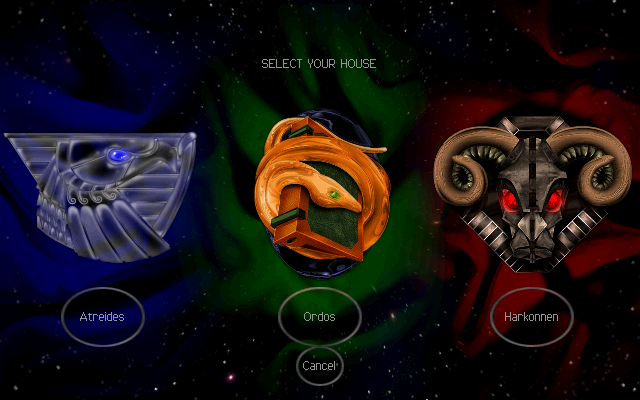
You can read about Fedora Linux distro and Wine software on this official MediaWiki page.
Tuesday, January 19, 2021
Fedora 33 : Create a simple GUI Button on Unity 3D.
It is very useful to create applications in the Fedora 33 Linux distribution with the Unity 3D game engine.
In today's tutorial, I will show you how to build the simplest GUI with C# and a dynamic button.
To create a button dynamically you need to use GUI.Button.
Open Unity 3D new project in your Fedora 33 distro.
Add a new Game Object by right click and select Create Empty.
Select Game Object use Add Component to add a New script and name it create_button.
Open it and add this source code:
using UnityEngine;
using UnityEngine.UI;
using System.Collections;
public class create_button : MonoBehaviour {
void OnGUI()
{
if (GUI.Button(new Rect(10, 10, 300, 20), "Test - Dynamically button"))
{
Debug.Log("Test button");
}
}
}If you run the Unity project you will see a basic Unity 3D button, see the next image:

Posted by
Cătălin George Feștilă
 Labels:
2021,
C#,
Fedora,
Fedora 33,
game development,
game engine,
tutorial,
tutorials,
Unity 3D
Labels:
2021,
C#,
Fedora,
Fedora 33,
game development,
game engine,
tutorial,
tutorials,
Unity 3D
Friday, January 15, 2021
Fedora 33 : Using the finch chat program.
Finch is a TUI (text user interface) IM client for Linux which uses libpurple.
This is very useful when you want to chat and don't have an environment to install Fedora on.
Finch is built using the ncurses toolkit, which is a library designed especially to built text user interfaces.
This program lets you sign on to Jabber, GoogleTalk, IRC, and other IM networks.
After this was built the Pidgin application.
Let's install it with the DNF tool:
[root@desk mythcat]# dnf install finch.x86_64
...
Installed:
finch-2.14.1-2.fc33.x86_64 libgnt-2.14.0-3.fc33.x86_64
Complete!You can find all information using the man command:
[mythcat@desk ~]$ man finch [mythcat@desk ~]$ finchAfter that, you can see the windows form for your account.
You can see one example with my IRC account:

If not you can select it by pressing the keys: Alt+A and select Accounts.
Use the Tab key and select Modify.
The new window form lets you set your account.
In the next image, you can see some settings for my IRC account.

Another important element is that this interface can be customized using the file named .gntrc.
Open it with your editor, I used vi editor:
[mythcat@desk ~]$ vi ~/.gntrcI make these changes to use the mouse:
[general]
mouse = 1Although the manual page says the mouse support is still experimental.
I install the GPM - a cut and paste utility and mouse server for virtual consoles.
[root@desk mythcat]# dnf install gpm.x86_64
...
[root@desk mythcat]# systemctl status gpm
● gpm.service - Console Mouse manager
Loaded: loaded (/usr/lib/systemd/system/gpm.service; enabled; vendor prese>
Active: inactive (dead)
...
[root@desk mythcat]# systemctl enable gpm
[root@desk mythcat]# systemctl status gpm
● gpm.service - Console Mouse manager
Loaded: loaded (/usr/lib/systemd/system/gpm.service; enabled; vendor prese>
Active: inactive (dead) since Fri 2021-01-15 15:35:56 EET; 6min ago
Main PID: 15241 (code=exited, status=0/SUCCESS)
CPU: 2ms
Jan 15 15:35:32 desk systemd[1]: Starting Console Mouse manager...
Jan 15 15:35:32 desk /usr/sbin/gpm[15314]: O0o.oops(): [daemon/check_uniqueness>
Jan 15 15:35:32 desk systemd[1]: Started Console Mouse manager.
Jan 15 15:35:32 desk /usr/sbin/gpm[15314]: gpm is already running as pid 15241
The GPM can be configureted to set your mouse settings.
I restart my Fedora 33 Linux distro and works very well with the mouse.
Posted by
Cătălin George Feștilă
 Labels:
2020,
chat,
Fedora,
Fedora 33,
IRC,
linux,
linux tools,
tutorial,
tutorials
Labels:
2020,
chat,
Fedora,
Fedora 33,
IRC,
linux,
linux tools,
tutorial,
tutorials
Tuesday, December 29, 2020
Fedora 33 : Fixes and changes for wordpress - part 001.
If you have the latest version of WordPress installed, then you may encounter this error when trying to add a new page or post.
One solution would be to install this plugin.
The process of installing the new WordPress or making changes does not allow you to add new plugins to the Plugins menu.
Download the Classic Editor plugin to unzip and then copy it to the plugins folder.
Publishing failed. The response is not a valid JSON response.One solution would be to install this plugin.
The process of installing the new WordPress or making changes does not allow you to add new plugins to the Plugins menu.
Download the Classic Editor plugin to unzip and then copy it to the plugins folder.
[root@desk mythcat]# cp -r -f /home/mythcat/classic-editor/ /usr/share/wordpress/wp-content/plugins/Friday, December 25, 2020
Fedora 33 : Use Visual Code on root account.
Sometimes creating or modifying files that have root permissions is required.
I use the following command to run Visual Code with these permissions:
sudo code --user-data-dir="~/.vscode-root"
Posted by
Cătălin George Feștilă
 Labels:
2020,
Fedora,
Fedora 33,
linux,
linux tools,
tutorial,
tutorials,
Visual Code
Labels:
2020,
Fedora,
Fedora 33,
linux,
linux tools,
tutorial,
tutorials,
Visual Code
Thursday, December 24, 2020
Fedora 33 : Install wordpress on Fedora distro.
For those who are celebrating the winter holidays with the Linux operating system, I have created this little tutorial...
The first step - update and upgrade the Fedora 33 Linux distro.

The first step - update and upgrade the Fedora 33 Linux distro.
[root@desk mythcat]# dnf update
...
Nothing to do.
Complete!
[root@desk mythcat]# dnf upgrade
...
Nothing to do.
Complete![root@desk mythcat]# dnf install @"Web Server" php-mysqlnd mariadb-server
Last metadata expiration check: 1:10:28 ago on Thu 24 Dec 2020 12:59:20 PM EET.
Package php-mysqlnd-7.4.13-1.fc33.x86_64 is already installed.
No match for group package "powerpc-utils"
No match for group package "lsvpd"
Dependencies resolved.
...
Complete![root@desk mythcat]# dnf provides wordpress
Last metadata expiration check: 1:13:24 ago on Thu 24 Dec 2020 12:59:20 PM EET.
wordpress-5.5.1-1.fc33.noarch : Blog tool and publishing platform
Repo : fedora
Matched from:
Provide : wordpress = 5.5.1-1.fc33
wordpress-5.6-1.fc33.noarch : Blog tool and publishing platform
Repo : updates
Matched from:
Provide : wordpress = 5.6-1.fc33[root@desk mythcat]# dnf install wordpress
...
Verifying : php-simplepie-1.5.4-3.fc33.noarch 7/7
Installed:
libc-client-2007f-26.fc33.x86_64 php-IDNA_Convert-0.8.0-14.fc33.noarch
php-getid3-1:1.9.20-2.fc33.noarch php-imap-7.4.13-1.fc33.x86_64
php-phpmailer6-6.1.8-1.fc33.noarch php-simplepie-1.5.4-3.fc33.noarch
wordpress-5.6-1.fc33.noarch
Complete![root@desk mythcat]# firewall-cmd --add-port=80/tcp --permanent
success
[root@desk mythcat]# firewall-cmd --reload
success[root@desk mythcat]# setsebool -P httpd_can_network_connect_db=1
[root@desk mythcat]# setsebool -P httpd_can_sendmail=1[root@desk mythcat]# systemctl start httpd
...
[root@desk mythcat]# systemctl enable httpd
...
[root@desk mythcat]# systemctl enable mariadb
...
[root@desk mythcat]# systemctl start mariadb
...[root@desk mythcat]# mysql_secure_installation
NOTE: RUNNING ALL PARTS OF THIS SCRIPT IS RECOMMENDED FOR ALL MariaDB
SERVERS IN PRODUCTION USE! PLEASE READ EACH STEP CAREFULLY!
In order to log into MariaDB to secure it, we'll need the current
password for the root user. If you've just installed MariaDB, and
haven't set the root password yet, you should just press enter here.
Enter current password for root (enter for none):
OK, successfully used password, moving on...
Setting the root password or using the unix_socket ensures that nobody
can log into the MariaDB root user without the proper authorisation.
You already have your root account protected, so you can safely answer 'n'.
Switch to unix_socket authentication [Y/n] n
... skipping.
You already have your root account protected, so you can safely answer 'n'.
Change the root password? [Y/n] n
... skipping.
By default, a MariaDB installation has an anonymous user, allowing anyone
to log into MariaDB without having to have a user account created for
them. This is intended only for testing, and to make the installation
go a bit smoother. You should remove them before moving into a
production environment.
Remove anonymous users? [Y/n] Y
... Success!
Normally, root should only be allowed to connect from 'localhost'. This
ensures that someone cannot guess at the root password from the network.
Disallow root login remotely? [Y/n] Y
... Success!
By default, MariaDB comes with a database named 'test' that anyone can
access. This is also intended only for testing, and should be removed
before moving into a production environment.
Remove test database and access to it? [Y/n] Y
- Dropping test database...
... Success!
- Removing privileges on test database...
... Success!
Reloading the privilege tables will ensure that all changes made so far
will take effect immediately.
Reload privilege tables now? [Y/n] Y
... Success!
Cleaning up...
All done! If you've completed all of the above steps, your MariaDB
installation should now be secure.
Thanks for using MariaDB![root@desk mythcat]# mysqladmin create mysite -u root -p
Enter password:
[root@desk mythcat]# mysql -u root -p
Enter password:
Welcome to the MariaDB monitor. Commands end with ; or \g.
Your MariaDB connection id is 25
Server version: 10.4.17-MariaDB MariaDB Server
Copyright (c) 2000, 2018, Oracle, MariaDB Corporation Ab and others.
Type 'help;' or '\h' for help. Type '\c' to clear the current input statement.
MariaDB [(none)]> SHOW DATABASES;
+--------------------+
| Database |
+--------------------+
| information_schema |
| mysite |
| mysql |
| performance_schema |
+--------------------+
4 rows in set (0.000 sec)
MariaDB [(none)]> grant all privileges on mysite.* to testadmin@localhost identified by 'TESTtest!';
Query OK, 0 rows affected (0.019 sec)
MariaDB [(none)]> flush privileges;
Query OK, 0 rows affected (0.001 sec)
MariaDB [(none)]> quit;
Bye[root@desk mythcat]# vim /etc/wordpress/wp-config.phpdefine( 'DB_NAME', 'mysite' );
/** MySQL database username */
define( 'DB_USER', 'testadmin' );
/** MySQL database password */
define( 'DB_PASSWORD', 'TESTtest!' );
/** MySQL hostname */
define( 'DB_HOST', 'localhost' );[root@desk mythcat]# systemctl restart httpdhttp://localhost/wordpress/ 
Thursday, December 17, 2020
Fedora 33 : Sigil software.
Sigil is a ePub editor for Linux and omes with powerful features like UTF-16, EPUB 2 spec, and limited EPUB 3 support.
The complete control over directly editing EPUB syntax in Code View and Table of Contents generator with multi-level heading support and metadata editor.
The user interface translated into many languages and spell checking and many plugins available.
These command will show you how can search and install this software:
The complete control over directly editing EPUB syntax in Code View and Table of Contents generator with multi-level heading support and metadata editor.
The user interface translated into many languages and spell checking and many plugins available.
These command will show you how can search and install this software:
[root@desk mythcat]# dnf search Sigil
Last metadata expiration check: 0:54:58 ago on Wed 16 Dec 2020 11:01:54 PM EET.
======================== Name & Summary Matched: Sigil =========================
FlightCrew-sigil-plugin.x86_64 : Sigil FlightCrew epub validator plugin
sigil-doc.noarch : Documentation for Sigil ebook editor
============================= Name Matched: Sigil ==============================
sigil.x86_64 : WYSIWYG ebook editor
[root@desk mythcat]# dnf install sigil.x86_64
Last metadata expiration check: 0:55:32 ago on Wed 16 Dec 2020 11:01:54 PM EET.
Dependencies resolved.
================================================================================
Package Arch Version Repository Size
================================================================================
Installing:
sigil x86_64 0.9.14-7.fc33 fedora 3.5 M
Installing dependencies:
minizip x86_64 2.10.2-1.fc33 updates 112 k
python3-cssselect noarch 0.9.2-16.fc33 fedora 38 k
python3-cssutils noarch 1.0.2-9.fc33 fedora 270 k
python3-regex x86_64 2020.11.13-1.fc33 updates 345 k
zipios++ x86_64 0.1.5.9-25.fc33 fedora 78 k
Installing weak dependencies:
FlightCrew-sigil-plugin x86_64 0.9.1-21.fc33 fedora 336 k
Transaction Summary
================================================================================
Install 7 Packages
Total download size: 4.7 M
Installed size: 20 M
Is this ok [y/N]: y
...
Running scriptlet: sigil-0.9.14-7.fc33.x86_64 7/7
Verifying : minizip-2.10.2-1.fc33.x86_64 1/7
Verifying : python3-regex-2020.11.13-1.fc33.x86_64 2/7
Verifying : FlightCrew-sigil-plugin-0.9.1-21.fc33.x86_64 3/7
Verifying : python3-cssselect-0.9.2-16.fc33.noarch 4/7
Verifying : python3-cssutils-1.0.2-9.fc33.noarch 5/7
Verifying : sigil-0.9.14-7.fc33.x86_64 6/7
Verifying : zipios++-0.1.5.9-25.fc33.x86_64 7/7
Installed:
FlightCrew-sigil-plugin-0.9.1-21.fc33.x86_64
minizip-2.10.2-1.fc33.x86_64
python3-cssselect-0.9.2-16.fc33.noarch
python3-cssutils-1.0.2-9.fc33.noarch
python3-regex-2020.11.13-1.fc33.x86_64
sigil-0.9.14-7.fc33.x86_64
zipios++-0.1.5.9-25.fc33.x86_64
Complete!
Subscribe to:
Comments (Atom)