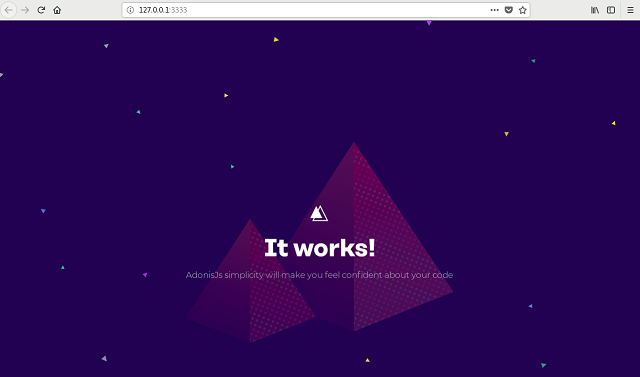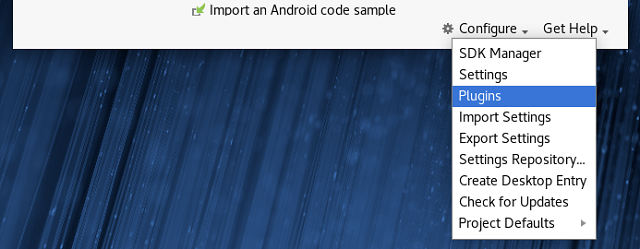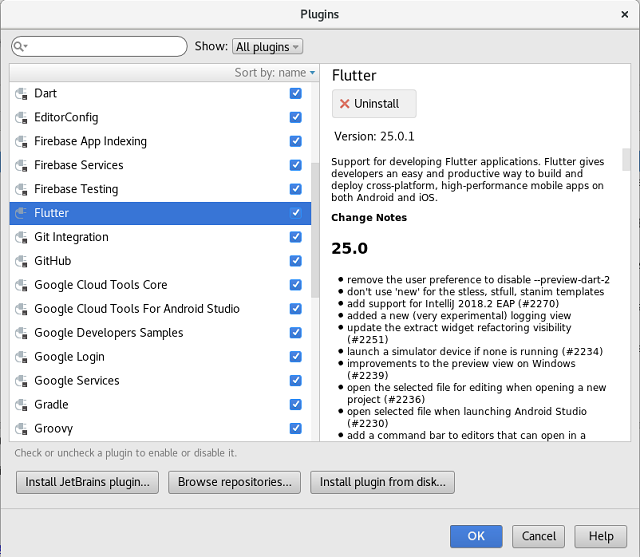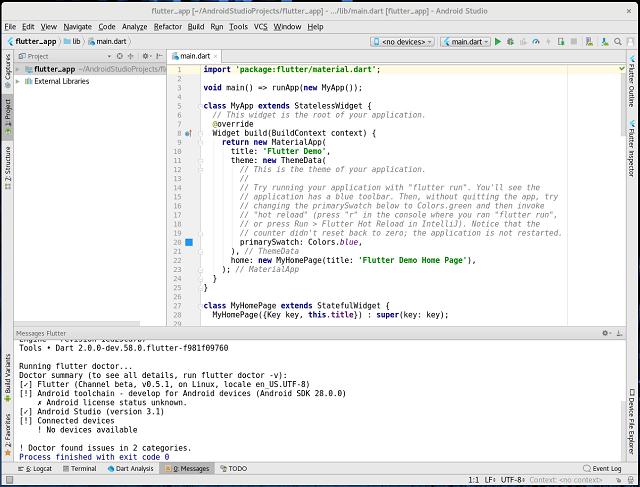Nikola is a static site and blog generator, written in Python. It can use Mako and Jinja2 templates, and input in many popular markup formats, such as reStructuredText and Markdown — and can even turn Jupyter Notebooks into blog posts! It also supports image galleries and is multilingual. Nikola is flexible, and page builds are extremely fast, courtesy of do it (which is rebuilding only what has been changed).
I tested today with Fedora 28 and python version 2.7.15.
If you take a look at Nikola handbook, you will see all the features, options and settings you need for web development.
The installation is very simple:
[mythcat@desk ~]$ pip install Nikola --user
Collecting Nikola
...
Installing collected packages: Nikola
Successfully installed Nikola-7.8.15
[mythcat@desk ~]$ nikola init mysite
[2018-10-01T14:09:02Z] WARNING: Nikola: In order to USE_BUNDLES, you must install the "webassets" Python package.
[2018-10-01T14:09:02Z] WARNING: bundles: Setting USE_BUNDLES to False.
Creating Nikola Site
====================
This is Nikola v7.8.15. We will now ask you a few easy questions about your new site.
If you do not want to answer and want to go with the defaults instead, simply restart with the `-q` parameter.
--- Questions about the site ---
Site title [My Nikola Site]: my_website
Site author [Nikola Tesla]: catafest
Site author's e-mail [n.tesla@example.com]: catafest@yahoo.com
Site description [This is a demo site for Nikola.]: website with Nikola static sit
Site URL [https://example.com/]: http://example.com
The URL does not end in '/' -- adding it.
Enable pretty URLs (/page/ instead of /page.html) that don't need web server configuration? [Y/n] y
--- Questions about languages and locales ---
We will now ask you to provide the list of languages you want to use.
Please list all the desired languages, comma-separated, using ISO 639-1 codes.
The first language will be used as the default.
Type '?' (a question mark, sans quotes) to list available languages.
Language(s) to use [en]: en
Please choose the correct time zone for your blog. Nikola uses the tz database.
You can find your time zone here:
https://en.wikipedia.org/wiki/List_of_tz_database_time_zones
Time zone [Europe/Bucharest]:
Current time in Europe/Bucharest: 17:12:36
Use this time zone? [Y/n] y
--- Questions about comments ---
You can configure comments now. Type '?' (a question mark, sans quotes) to list available comment systems.
If you do not want any comments, just leave the field blank.
Comment system:
That's it, Nikola is now configured. Make sure to edit conf.py to your liking.
If you are looking for themes and addons, check out https://themes.getnikola.com/ and https://plugins.getnikola.com/.
Have fun!
[2018-10-01T14:12:54Z] INFO: init: Created empty site at mysite.[mythcat@desk ~]$ cd mysite/
[mythcat@desk mysite]$ ls
cache conf.py conf.pyc files galleries listings pages posts
[mythcat@desk mysite]$ nikola build
[2018-10-01T14:14:51Z] WARNING: Nikola: In order to USE_BUNDLES, you must install the "webassets" Python package.
[2018-10-01T14:14:51Z] WARNING: bundles: Setting USE_BUNDLES to False.
Scanning posts........done!
. render_posts:timeline_changes
...
[2018-10-01T14:14:52Z] WARNING: Nikola: Python 2 is old and busted. Python 3 is the new hotness.
[2018-10-01T14:14:52Z] WARNING: Nikola: Nikola is going to deprecate Python 2 support in 2017. You already have Python 3
available in your system. Why not switch?
Please check http://bit.ly/1FKEsiX for details.
. sitemap:output/sitemap.xml
. sitemap:output/sitemapindex.xml
. robots_file:output/robots.txt
[mythcat@desk mysite]$ nikola serve -b 
To add a post just use this command:
[mythcat@desk mysite]$ nikola new_post
[2018-10-01T14:16:09Z] WARNING: Nikola: In order to USE_BUNDLES, you must install the "webassets" Python package.
[2018-10-01T14:16:09Z] WARNING: bundles: Setting USE_BUNDLES to False.
Creating New Post
-----------------
Title: New post
Scanning posts........done!
[2018-10-01T14:16:24Z] INFO: new_post: Your post's text is at: posts/new-post.rst
[mythcat@desk mysite]$ nikola build
[2018-10-01T14:16:34Z] WARNING: Nikola: In order to USE_BUNDLES, you must install the "webassets" Python package.
[2018-10-01T14:16:34Z] WARNING: bundles: Setting USE_BUNDLES to False.
Scanning posts........done!
. render_posts:timeline_changes
There are a few themes for Nikola available at the Themes Index.
[mythcat@desk mysite]$ nikola theme -l
[2018-10-01T14:21:20Z] WARNING: Nikola: In order to USE_BUNDLES, you must install the "webassets" Python package.
[2018-10-01T14:21:20Z] WARNING: bundles: Setting USE_BUNDLES to False.
Available Themes:
-----------------
blogtxt
bnw
bootblog
bootblog-jinja
bootstrap
bootstrap-jinja
bootstrap3-gradients
bootstrap3-gradients-jinja
cadair
canterville
carpet
detox
foundation6
hack
hemingway
hpstr
hyde
jidn
lanyon
libretto
lotabout
material-theme
maupassant
mdl
monospace
oldfashioned
planetoid
readable
reveal
reveal-jinja
slidemenu
srcco.de
yesplease
zen
zen-forkawesome
zen-ipython
zen-jinja