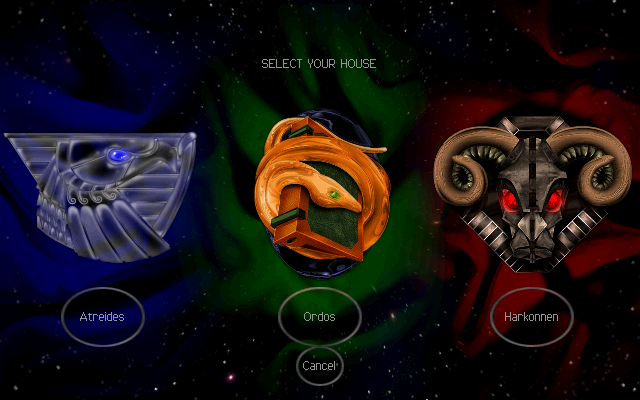At this moment Roblox Player cannot be run with Wine.
I tested two ways to run it.
First is the roblox-linux-wrapper and the second is the direct way to install RobloxPlayerLauncher.exe.
The roblox-linux-wrapper works but you will get this error.
The install process is simple:
[mythcat@desk ~]$ git clone https://github.com/roblox-linux-wrapper/roblox-linux-wrapper.git
Cloning into 'roblox-linux-wrapper'...
remote: Enumerating objects: 17, done.
remote: Counting objects: 100% (17/17), done.
remote: Compressing objects: 100% (16/16), done.
remote: Total 1471 (delta 7), reused 4 (delta 1), pack-reused 1454
Receiving objects: 100% (1471/1471), 380.74 KiB | 274.00 KiB/s, done.
Resolving deltas: 100% (901/901), done.
[mythcat@desk ~]$ whereis wine
wine: /usr/bin/wine /usr/lib/wine /usr/lib64/wine /usr/share/wine /usr/share/man/man1/wine.1.gz
[mythcat@desk ~]$ roblox-linux-wrapper/rlw
> main: Sourcing /home/mythcat/roblox-linux-wrapper/data/rlw-core.sh
> wineinitialize: sourcing /home/mythcat/.rlw/wine_choice[mythcat@desk ~]$ wget http://setup.rbxcdn.com/RobloxPlayerLauncher.exe
wine RobloxPlayerLauncher.exe
...[mythcat@desk ~]$ wget https://setup.rbxcdn.com/RobloxStudioLauncherBeta.exe
[mythcat@desk ~]$ wine RobloxStudioLauncherBeta.exe