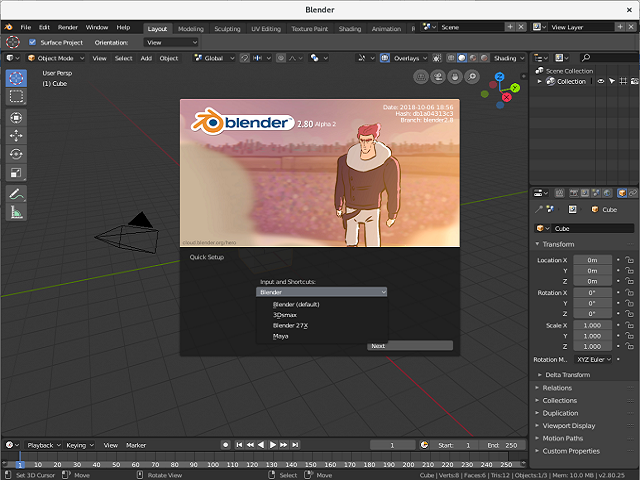Snaps are application packages for desktop, cloud, and IoT that are easy to install, secure, cross-platform and dependency-free, see
here.
The install of this tool with the
dnf install tool is simple:
[root@desk snap]# dnf install snap
...
Installed:
snap-0.6-13.fc29.noarch python2-crypto-2.6.1-25.fc30.x86_64
Complete!
Let's make the settings for this tool:
[mythcat@desk snap]$ sudo ln -s /var/lib/snapd/snap /snap
[mythcat@desk snap]$ snap install snapcraft --classic
snapcraft 3.5 from Canonical✓ installed
[mythcat@desk ~]$ snap help
The snap command lets you install, configure, refresh and remove snaps.
Snaps are packages that work across many different Linux distributions,
enabling secure delivery and operation of the latest apps and utilities.
Usage: snap [...]
Commands can be classified as follows:
Basics: find, info, install, list, remove
...more: refresh, revert, switch, disable, enable
History: changes, tasks, abort, watch
Daemons: services, start, stop, restart, logs
Commands: alias, aliases, unalias, prefer
Configuration: get, set, wait
Account: login, logout, whoami
Permissions: connections, interfaces, interface, connect, disconnect
Snapshots: saved, save, check-snapshot, restore, forget
Other: version, warnings, okay, ack, known
Development: run, pack, try, download, prepare-image
For more information about a command, run 'snap help '.
For a short summary of all commands, run 'snap help --all'.
[mythcat@desk ~]$ snap refresh
All snaps up to date.
Now we can install an application and run it.
Let's try with the
vlc application:
[mythcat@desk ~]$ snap install vlc
vlc 3.0.6 from VideoLAN✓ installed
[mythcat@desk ~]$ snap run vlc
VLC media player 3.0.6 Vetinari (revision 3.0.6-0-g5803e85)
[00000000019ca3d0] main libvlc: Running vlc with the default interface. Use 'cvlc' to use vlc without interface.
Qt: Session management error: None of the authentication protocols specified are supported
[0000000001a5fae0] main playlist: playlist is empty
QObject::~QObject: Timers cannot be stopped from another thread
Not all application will run on Fedora 30.
For example, I try with the
qalculate application and not work:
[mythcat@desk ~]$ sudo snap install qalculate
[sudo] password for mythcat:
snap "qalculate" is already installed, see 'snap help refresh'
When I try to run it the error was the
qalculate application cannot be found.