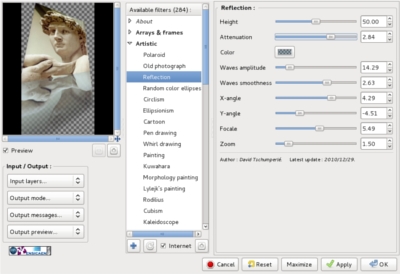One best feature is the plugins system. Plugins may be stored in different locations depending upon your distribution.
The author of G'MIC plug-in tell us: The G'MIC plug-in for GIMP proposes a set of various filters to apply on your images, including artistic effects, image denoising, and enhancement algorithms, 3D renderers, etc.. It is a quite large plug-in, integrating a lot of different effects.
You can download the G'MIC plug-in from here.
Unzip the file and go to the folder where is the gmic_gimp file.
Use this command to copy the file in the plug-ins folder.
$ cp gmic_gimp ~/.gimp-2.6/plug-ins/The G'MIC will work just if you have opened an image.
You can find it on menu: Filters-> G'MIC... Also, the G'MIC plug-in has available 284 filters.