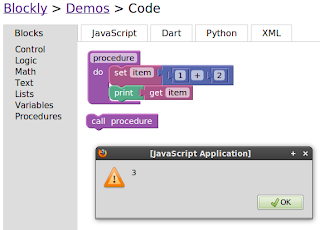We prefer developer joy and stability over anything else.
I tested today this web framework named AdonisJs with Fedora 28.
The main goal was to use MySQL with MariaDB from Fedora 28 distro.
Let's start with the installation of AdonisJs on Fedora 28:
[root@desk mythcat]# npm i --global @adonisjs/cli
/usr/bin/adonis -> /usr/lib/node_modules/@adonisjs/cli/index.js
...
+ @adonisjs/cli@4.0.7
added 406 packages from 182 contributors in 33.533s[root@desk mythcat]# exit
exit[mythcat@desk ~]$ adonis new myapp
_ _ _ _
/ \ __| | ___ _ __ (_)___ | |___
/ _ \ / _` |/ _ \| '_ \| / __|_ | / __|
/ ___ \ (_| | (_) | | | | \__ \ |_| \__ \
/_/ \_\__,_|\___/|_| |_|_|___/\___/|___/
[1/6] 🔬 Requirements matched [node & npm]
[2/6] 🔦 Ensuring project directory is clean [myapp]
[3/6] 📥 Cloned [adonisjs/adonis-fullstack-app]
[4/6] 📦 Dependencies installed
[5/6] 📖 Environment variables copied [.env]
[6/6] 🔑 Key generated [adonis key:generate]
🚀 Successfully created project
👉 Get started with the following commands$ cd myapp
$ adonis serve --dev
[mythcat@desk ~]$ cd myapp
[mythcat@desk myapp]$ adonis serve --dev
SERVER STARTED
> Watching files for changes...
2018-09-16T09:47:46.799Z - info: serving app on http://127.0.0.1:3333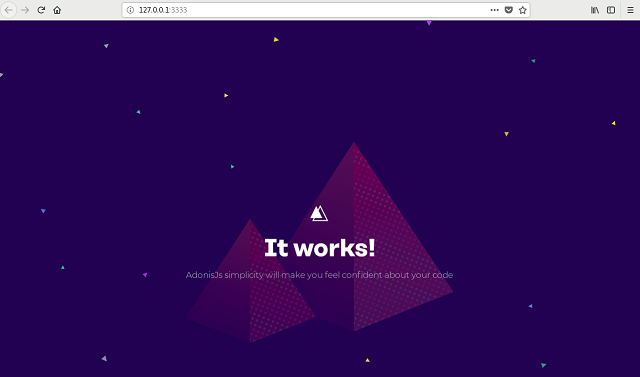
Let's see the folders and files from AdonisJS:
[mythcat@desk myapp]$ ls
ace config node_modules package-lock.json README.md server.js
app database package.json public resources start[mythcat@desk myapp]$ vim start/routes.js
'use strict'
/*
|--------------------------------------------------------------------------
| Routes
|--------------------------------------------------------------------------
|
| Http routes are entry points to your web application. You can create
| routes for different URL's and bind Controller actions to them.
|
| A complete guide on routing is available here.
| http://adonisjs.com/docs/4.1/routing
|
*/
/** @type {import('@adonisjs/framework/src/Route/Manager'} */
const Route = use('Route')
Route.on('/').render('welcome')
~
That welcome template can be found in /resources/views/welcome.edge.
[mythcat@desk myapp]$ cd resources/
[mythcat@desk resources]$ ll
total 0
drwxrwxr-x. 2 mythcat mythcat 26 Sep 16 12:46 views
[mythcat@desk resources]$ cd views/
[mythcat@desk views]$ ll
total 4
-rw-rw-r--. 1 mythcat mythcat 339 Sep 16 12:46 welcome.edge[mythcat@desk views]$ vim welcome.edge
...About css files you can make changes into public/style.css :
[mythcat@desk myapp]$ cd public/
[mythcat@desk public]$ vim style.css
@import url('https://fonts.googleapis.com/css?family=Montserrat:300');
html, body {
height: 100%;
width: 100%;
}
body {
font-family: 'Montserrat', sans-serif;
font-weight: 300;
background-image: url("/splash.png");
background-color: #220052;
}
* {
margin: 0;
padding: 0;
}
...[mythcat@desk myapp]$ su
Password:
[root@desk myapp]# dnf install mariadb mariadb-server
...
Complete!
[root@desk myapp]# systemctl start mariadb
[root@desk myapp]# systemctl status mariadb
● mariadb.service - MariaDB 10.2 database server
...[mythcat@desk myapp]$ vim .env
HOST=127.0.0.1
PORT=3333
NODE_ENV=development
APP_URL=http://${HOST}:${PORT}
CACHE_VIEWS=false
APP_KEY=xxxxxxxxxxxxxxxx
DB_CONNECTION=sqlite
DB_HOST=127.0.0.1
DB_PORT=3306
DB_USER=root
DB_PASSWORD=
DB_DATABASE=adonis
SESSION_DRIVER=cookie
HASH_DRIVER=bcrypt
~DB_CONNECTION=mysql[mythcat@desk myapp]$ adonis install mysql
[1/1] 📦 Dependencies installed [mysql][mythcat@desk myapp]$ mysql -u root
Welcome to the MariaDB monitor. Commands end with ; or \g.
Your MariaDB connection id is 18
Server version: 10.2.17-MariaDB MariaDB Server
Copyright (c) 2000, 2018, Oracle, MariaDB Corporation Ab and others.
Type 'help;' or '\h' for help. Type '\c' to clear the current input statement.
MariaDB [(none)]> create database adonis;
Query OK, 1 row affected (0.11 sec)
MariaDB [(none)]> exit;
Bye [mythcat@desk myapp]$ adonis migration:run
migrate: 1503248427885_user.js
migrate: 1503248427886_token.js
Database migrated successfully in 4.11 s
[mythcat@desk myapp]$ adonis make:migration jobs
> Choose an action undefined
✔ create database/migrations/1537095058367_jobs_schema.jsThe next tasks to follow depends by your website:
- Creating a Model
- Creating a Controller
- User Authentication