This integrated development environment (IDE) named SimpleASM (SASM) let you to make application using assembly language.
The good part for linux users is the crossplatform IDE for NASM, MASM, GAS, FASM with syntax highlighting and debugger.
I used fasm so this help me.
The debugger is gdb - GNU Project Debugger and supports working with many opened project.
If you want to use this IDE with Fedora then you can get from Fedora 24
The official web page is here.
tutorials, tips, tricks, commands, programming, linux, windows, database, sql, python, programming language, Fedora, drawing, painting, tutorial, tutorials
Showing posts with label Fedora 24. Show all posts
Showing posts with label Fedora 24. Show all posts
Monday, January 16, 2017
Fedora assembly IDE - SimpleASM.
Posted by
Cătălin George Feștilă
 Labels:
2017,
2017 news,
assembly,
Fedora,
Fedora 24,
linux,
linux tools,
programming
Labels:
2017,
2017 news,
assembly,
Fedora,
Fedora 24,
linux,
linux tools,
programming
Wednesday, September 21, 2016
Linux application Flowblade version 1.8 .
This video editor is a multitrack non-linear video editor for Linux released under GPL 3 license.
I try to use also with Fedora Linux distro ( Fedora 25 alpha) but not work for me.
I don't see in Fedora anything like python-gi-cairo.
Also, I put this issue under GitHub project, maybe will be fixed.
According to the official webpage, the software comes with:
Features
Editing:
3 move tools
3 trim tools
4 methods to insert/ overwrite/append clips on the timeline
Drag'n'Drop clips on the timeline
Clip and compositor parenting with other clips
Max. 9 combined video and audio tracks available
Image compositing:
6 compositors. Mix, zoom, move and rotate source video with keyframed animation tools
19 blends. Stardand image blend modes like Add, Hardlight and Overlay are available
40+ pattern wipes.
Image and audio filtering:
50+ image filters: color correction, image effects, distorts, alpha manipulation, blur, edge detection, motion effects, freeze frame, etc.
30+ audio filters: keyframed volume mixing, echo, reverb, distort, etc.
Supported editable media types:
Most common video and audio formats, depends on installed MLT/FFMPEG codecs
JPEG, PNG, TGA, TIFF graphics file types
SVG vector graphics
Numbered frame sequences
Output encoding:
Most common video and audio formats, depends on installed MLT/FFMPEG codecs
User can define rendering by setting FFMpeg args individually
I try to use also with Fedora Linux distro ( Fedora 25 alpha) but not work for me.
I don't see in Fedora anything like python-gi-cairo.
Also, I put this issue under GitHub project, maybe will be fixed.
According to the official webpage, the software comes with:
Features
Editing:
3 move tools
3 trim tools
4 methods to insert/ overwrite/append clips on the timeline
Drag'n'Drop clips on the timeline
Clip and compositor parenting with other clips
Max. 9 combined video and audio tracks available
Image compositing:
6 compositors. Mix, zoom, move and rotate source video with keyframed animation tools
19 blends. Stardand image blend modes like Add, Hardlight and Overlay are available
40+ pattern wipes.
Image and audio filtering:
50+ image filters: color correction, image effects, distorts, alpha manipulation, blur, edge detection, motion effects, freeze frame, etc.
30+ audio filters: keyframed volume mixing, echo, reverb, distort, etc.
Supported editable media types:
Most common video and audio formats, depends on installed MLT/FFMPEG codecs
JPEG, PNG, TGA, TIFF graphics file types
SVG vector graphics
Numbered frame sequences
Output encoding:
Most common video and audio formats, depends on installed MLT/FFMPEG codecs
User can define rendering by setting FFMpeg args individually
Posted by
Cătălin George Feștilă
 Labels:
2016,
2016 news,
Fedora,
Fedora 24,
linux,
linux tools,
open-source,
video editor
Labels:
2016,
2016 news,
Fedora,
Fedora 24,
linux,
linux tools,
open-source,
video editor
Tuesday, August 9, 2016
How to deal with your Fedora distro and Windows 10 using usb stick.
Today I will told about one great way to test it Fedora distro with one usb stick and Windows 10.
I don't want to make one video tutorial because you will try to follow the images and is more good for you to understend the steps.
This method of getting your usb stick with your Fedora distro and deal under your Windows 10 to make this goal:
Upload your Fedora into your usb stick then make copy of usb stick (vmdk file) to run under Windows 10.
First the usb stick will need to have a good size great than 15 or 20GB (with autopartition).
Also usb device legacy support 2.0 and great will be very good.
My CPU is this and working well: >wmic cpu get caption Caption Intel64 Family 6 Model 58 Stepping 9
I have a NVIDIA GPU , but fedora come with default nouveau graphics device driver.
You can use some tutorial to replace it with proprietary Nvidia/ATI video driver.
I used the VirtualBox with usb enable and this allow me to select the usb stick for Fedora instalation, see:
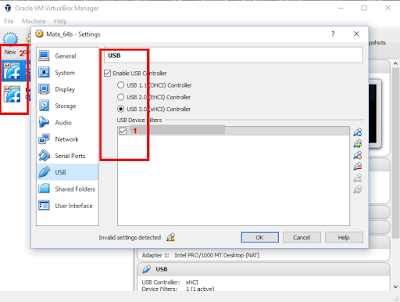
I download the Fedoara 24 distro with a light enviroment.You can use MATE , XFCE enviroments.
Take a look also to Fedora Spins.
To make this easy for you - just get the Fedora Live from here.
If you want to used Fedora 24 with 64-bit or any 64-bit Linux and Windows then select under your BIOS to enable options: Intel (R) Virtualization Technology was enabled and Intel (R) VT-d Feature was also enabled.
Select from Windows the Hyper-V option to be enable for 64-bit Live CD with Windows Key + q to open the Search box and typed in: turn windows features.
The window will be come with one Hyper-V checkbox and then you need to select that enabled.
Make new Virtual Machine with Fedora select from settings your video , memory and check the usb driver. Select from Storage - Controller IDE and check enable LiveCD and upload the .iso file image with the OpenDialog.
Your virtual hard disk will be great than 8 Gb and also can be any type.
This just allow you to run Fedora Live CD to install Fedora into your usb stick.
After install you can create one virtual file from your usb stick. C:\Program Files\Oracle\VirtualBox>VBoxManage.exe internalcommands createrawvmdk -filename C:\usb.vmdk -rawdisk \\.\PhysicalDrive1 RAW host disk access VMDK file C:\usb.vmdk created successfully.
This file can be run under VirtualBox also by using create one new virtual machine with usb stick vmdk file.
Make same settings with usb checked and video and memory.
When you need to select the virtual hard disk then select: Use existing hard disk and select your .vmdk file.
To be able to deal with fedora the you can read also this:Installation_Guide.
This will show how to customize all into Fedora distro.
I don't want to make one video tutorial because you will try to follow the images and is more good for you to understend the steps.
This method of getting your usb stick with your Fedora distro and deal under your Windows 10 to make this goal:
Upload your Fedora into your usb stick then make copy of usb stick (vmdk file) to run under Windows 10.
First the usb stick will need to have a good size great than 15 or 20GB (with autopartition).
Also usb device legacy support 2.0 and great will be very good.
My CPU is this and working well: >wmic cpu get caption Caption Intel64 Family 6 Model 58 Stepping 9
I have a NVIDIA GPU , but fedora come with default nouveau graphics device driver.
You can use some tutorial to replace it with proprietary Nvidia/ATI video driver.
I used the VirtualBox with usb enable and this allow me to select the usb stick for Fedora instalation, see:
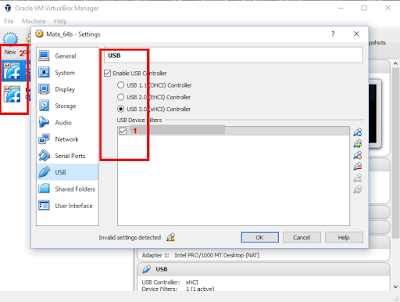
I download the Fedoara 24 distro with a light enviroment.You can use MATE , XFCE enviroments.
Take a look also to Fedora Spins.
To make this easy for you - just get the Fedora Live from here.
If you want to used Fedora 24 with 64-bit or any 64-bit Linux and Windows then select under your BIOS to enable options: Intel (R) Virtualization Technology was enabled and Intel (R) VT-d Feature was also enabled.
Select from Windows the Hyper-V option to be enable for 64-bit Live CD with Windows Key + q to open the Search box and typed in: turn windows features.
The window will be come with one Hyper-V checkbox and then you need to select that enabled.
Make new Virtual Machine with Fedora select from settings your video , memory and check the usb driver. Select from Storage - Controller IDE and check enable LiveCD and upload the .iso file image with the OpenDialog.
Your virtual hard disk will be great than 8 Gb and also can be any type.
This just allow you to run Fedora Live CD to install Fedora into your usb stick.
After install you can create one virtual file from your usb stick. C:\Program Files\Oracle\VirtualBox>VBoxManage.exe internalcommands createrawvmdk -filename C:\usb.vmdk -rawdisk \\.\PhysicalDrive1 RAW host disk access VMDK file C:\usb.vmdk created successfully.
This file can be run under VirtualBox also by using create one new virtual machine with usb stick vmdk file.
Make same settings with usb checked and video and memory.
When you need to select the virtual hard disk then select: Use existing hard disk and select your .vmdk file.
To be able to deal with fedora the you can read also this:Installation_Guide.
This will show how to customize all into Fedora distro.
Thursday, June 23, 2016
Upgrading Fedora distro to Fedora 24.
I make this video tutorial about how to upgrading Fedora distro.
If all is done then into your linux... type reboot command like into my video:
# dnf upgrade --refresh # dnf install dnf-plugin-system-upgrade # dnf system-upgrade download --releasever=24 # dnf system-upgrade rebootIf all is done then into your linux... type reboot command like into my video:
# rebootTuesday, May 31, 2016
Fedora 24 alpha - Unity 3D.
I tested Unity 3D with the last Fedora 24 Alpha.
For Unity I used c5.4.0b18 version - the sh file from here.
This will be more one review not another tutorial.
Because I tested this application I need to understand how packages need to install.
First, I used this command to make this folder: mkdir ~/.local/share/unity3d/Packages.
I install all packages: Mono , Mono develop, libpq , nodejs-npm*, postgresql-libs, postgresql.
The Unity editor interface working well.
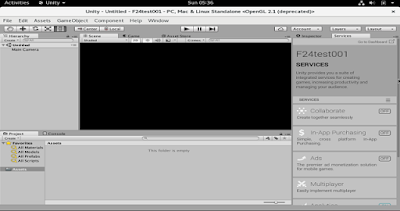
The next step I tested the C# default script and working well.
The development team make a great work with this.
This will be more one review not another tutorial.
Because I tested this application I need to understand how packages need to install.
First, I used this command to make this folder: mkdir ~/.local/share/unity3d/Packages.
I install all packages: Mono , Mono develop, libpq , nodejs-npm*, postgresql-libs, postgresql.
The Unity editor interface working well.
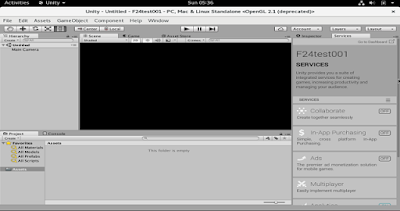
The next step I tested the C# default script and working well.
The development team make a great work with this.
Posted by
Cătălin George Feștilă
 Labels:
2016,
2016 news,
3D,
3d engine,
Fedora,
Fedora 24,
linux,
linux tools,
Unity 3D
Labels:
2016,
2016 news,
3D,
3d engine,
Fedora,
Fedora 24,
linux,
linux tools,
Unity 3D
Sunday, May 29, 2016
Fedora 24 alpha - Whatsie.
Whatsie come with version v2.0.14-beta and is a great WhatsApp application for desktop.
Can be used with many operating system: Windows and Linux.
Just donwload it from here.
I tested with Fedora 24 alpha and Windows 10 and it's working good.
You need to start the aplication and the with your phone select in the Chats screen > Menu > WhatsApp Web select WhatsApp Web.
WhatsApp now allows you to access your chats on your computer.
Can be used with many operating system: Windows and Linux.
Just donwload it from here.
I tested with Fedora 24 alpha and Windows 10 and it's working good.
You need to start the aplication and the with your phone select in the Chats screen > Menu > WhatsApp Web select WhatsApp Web.
WhatsApp now allows you to access your chats on your computer.

Thursday, May 26, 2016
Fedora 24 alpha - VirtualBox and FreeCAD software.
Today I tested the FreeCAD under Fedora 24 alpha with VirtualBox.
First I update my system using the standard updater for your desktop:
sudo dnf update --refresh
sudo dnf install dnf-plugin-system-upgrade
dnf install freecad freecad-data
About this software the official webpage told us:
FreeCAD is a parametric 3D modeler made primarily to design real-life objects of any size. Parametric modeling
allows you to easily modify your design by going back into your model
history and changing its parameters. FreeCAD is open-source and highly
customizable, scriptable and extensible.
I have some problems with sound under my VirtualBox.
I think something block the memory when I try to make some screenshot.
See this video:
Posted by
Cătălin George Feștilă
 Labels:
2016,
3D,
Fedora 24,
linux,
linux tools,
VirtualBox,
windows
Labels:
2016,
3D,
Fedora 24,
linux,
linux tools,
VirtualBox,
windows
Sunday, May 15, 2016
Fedora 24 alpha - Twine software.
Today I tested teh Twine open-source tool with Fedora 24 alpha. I used virtual box software the last version.
I donwload the Twine from here - the linux version. I start the application and working well.
About the Twine - you can read from official website:
You don't need to write any code to create a simple story with Twine, but you can extend your stories with variables, conditional logic, images, CSS, and JavaScript when you're ready. Twine publishes directly to HTML, so you can post your work nearly anywhere. Anything you create with it is completely free to use any way you like, including for commercial purposes. Twine was originally created by Chris Klimas in 2009 and is now maintained by a whole bunch of people at several different repositories.
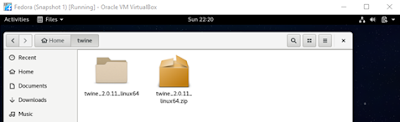
I donwload the Twine from here - the linux version. I start the application and working well.
About the Twine - you can read from official website:
You don't need to write any code to create a simple story with Twine, but you can extend your stories with variables, conditional logic, images, CSS, and JavaScript when you're ready. Twine publishes directly to HTML, so you can post your work nearly anywhere. Anything you create with it is completely free to use any way you like, including for commercial purposes. Twine was originally created by Chris Klimas in 2009 and is now maintained by a whole bunch of people at several different repositories.
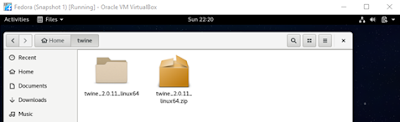
Friday, April 29, 2016
News: About Fedora 24 Alpha.
I used Fedora 24 Alpha because is a great operating system.
First I will share some links with more info about Fedora 24 Alpha.
If you want to read about the release schedule for Fedora 24, then take a look at Fedora 24 - Releases Schedule.
What is Alpha a release?
A release contains all the features of Fedora editions in a form that anyone can help test.
Where you can get it?
You can read and download this release from here.
...now about testing the new Fedora 24.
You can make one Live DVD /CD or just use one virtual machine software like Virtual Box.
The Virtual Box software from Oracle it is an x86 virtualization software not just for Linux distro but also for any operating system. You find many tutorials about how to do that.
So, I install the new Fedora 24 Alpha and I test it.
First, the team makes a great job with this features:
- not many packages ;
- the speed of my VirtualBox is good with virtual Hyper-V, enabled 3D - Acceleration and 64 Mb on video was under 1 min to see the first screen and almost 2 min to start the GUI install on a hard disk with my old Intel(R) Pentium(R) CPU 2117U has 1.80GHz;
- the design starts with a beautiful wallpaper;
- the installation GUI is simple;
- the size on disk to make the first update I used is 15Gb - is too much for me;
- the initial size of the installation comes with ~6Gb;
- the last Virtual Box version 5.0.18 r106667 come with full network settings so you can use the internet to update Fedora packages and use the browser.
I don't use this distro with Live DVD or install on my HDD but you can do that...
I want to make this article more complex but is enough for now ...
Regards.
Posted by
Cătălin George Feștilă
 Labels:
2016,
2016 news,
Fedora,
Fedora 24,
linux tools,
news,
VirtualBox
Labels:
2016,
2016 news,
Fedora,
Fedora 24,
linux tools,
news,
VirtualBox
Subscribe to:
Comments (Atom)

