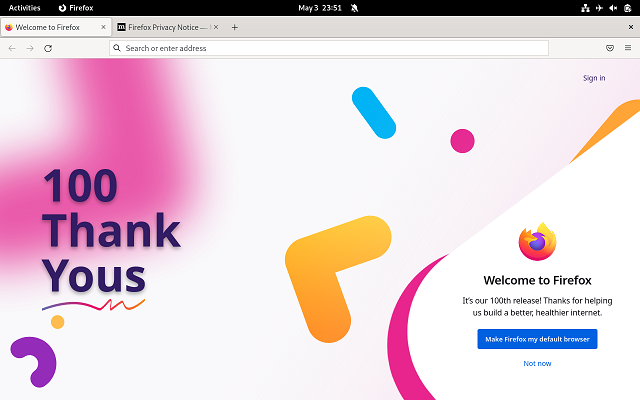In this tutorial, I will show you how to install PyQt5 and PyQt6 on Fedora 37 Distro Linux.
I used the DNF tool on the sudo user.
To install PyQt5 I used this command:
[root@fedora mythcat]# dnf install python3-qt5.x86_64
Last metadata expiration check: 2:20:40 ago on Wed 17 Aug 2022 09:42:57 PM EEST.
Dependencies resolved.
...
Installed:
openal-soft-1.22.2-2.fc37.x86_64
python-qt5-rpm-macros-5.15.6-7.fc37.noarch
python3-pyqt5-sip-12.11.0-2.fc37.x86_64
python3-qt5-5.15.6-7.fc37.x86_64
python3-qt5-base-5.15.6-7.fc37.x86_64
qt5-qtconnectivity-5.15.5-2.fc37.x86_64
qt5-qtlocation-5.15.5-3.fc37.x86_64
qt5-qtmultimedia-5.15.5-2.fc37.x86_64
qt5-qtsensors-5.15.5-2.fc37.x86_64
qt5-qtserialport-5.15.5-2.fc37.x86_64
qt5-qtsvg-5.15.5-2.fc37.x86_64
qt5-qttools-common-5.15.5-2.fc37.noarch
qt5-qttools-libs-designer-5.15.5-2.fc37.x86_64
qt5-qttools-libs-help-5.15.5-2.fc37.x86_64
qt5-qtwebchannel-5.15.5-2.fc37.x86_64
qt5-qtwebsockets-5.15.5-2.fc37.x86_64
qt5-qtxmlpatterns-5.15.5-2.fc37.x86_64
Complete!If you want to use PyQt6 then you need to use the sip solution.
Let's search and install it with the DNF tool.
[root@fedora mythcat]# dnf search qt6 | grep python
Last metadata expiration check: 1:02:01 ago on Sun 21 Aug 2022 04:43:24 PM EEST.
python3-pyqt6-sip.x86_64 : The sip module support for PyQt6
[root@fedora mythcat]# dnf install python3-pyqt6-sip.x86_64
Last metadata expiration check: 1:02:24 ago on Sun 21 Aug 2022 04:43:24 PM EEST.
Dependencies resolved.
...
Installed:
python3-pyqt6-sip-13.3.0-3.fc37.x86_64
Complete!I used the python command and I import PyQt5 and PyQt6
[mythcat@fedora ~]$ python
Python 3.11.0rc1 (main, Aug 9 2022, 00:00:00) [GCC 12.1.1 20220810 (Red Hat 12.1.1-4)] on linux
...The python modules are installed and working well.