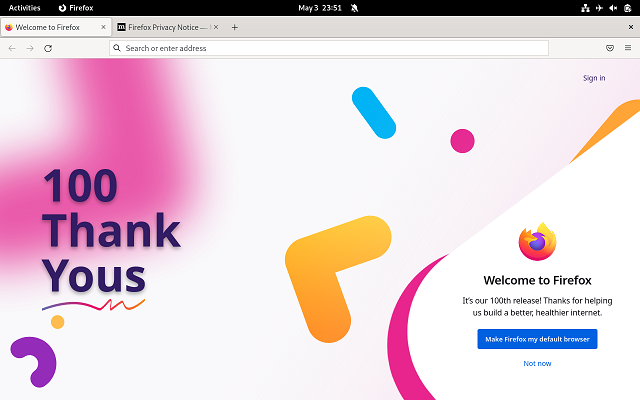In this tutorial I will show you how to install and use the Huion WH 1409 graphics tablet with the new release of Inkscape 1.2 software.
You will need to use the DKMS feature of the kernel and the tablet-specific drivers.
Let's start with the following command to get the driver and show the files:
[root@fedora mythcat]# git clone https://github.com/DIGImend/digimend-kernel-drivers.git
Cloning into 'digimend-kernel-drivers'...
remote: Enumerating objects: 1475, done.
remote: Counting objects: 100% (26/26), done.
remote: Compressing objects: 100% (19/19), done.
remote: Total 1475 (delta 9), reused 15 (delta 7), pack-reused 1449
Receiving objects: 100% (1475/1475), 447.25 KiB | 1.66 MiB/s, done.
Resolving deltas: 100% (969/969), done.
[root@fedora mythcat]# cd digimend-kernel-drivers/
[root@fedora digimend-kernel-drivers]# dir
compat.h dracut.conf hid-uclogic-params.c README.md
COPYING hid-ids.h hid-uclogic-params.h udev.rules
debian hid-kye.c hid-uclogic-rdesc.c usbhid
depmod.conf hid-polostar.c hid-uclogic-rdesc.h xorg.conf
digimend-debug hid-rebind hid-viewsonic.c
dkms.conf hid-uclogic-core.c MakefileLet's create it using the command
[root@fedora digimend-kernel-drivers]# make dkms_install
...
dkms add .
Creating symlink /var/lib/dkms/digimend/11/source -> /usr/src/digimend-11
dkms build digimend/11
Building module:
cleaning build area...
make -j1 KERNELRELEASE=5.17.9-300.fc36.x86_64 KVERSION=5.17.9-300.fc36.x86_64...
...Let's check and reboot.
[root@fedora digimend-kernel-drivers]# dkms status
digimend/11, 5.17.9-300.fc36.x86_64, x86_64: installed (original_module exists)
[root@fedora digimend-kernel-drivers]# rebootAfter rebooting the diver must be activated and you will see that Linux responds to the movement of the tablet pen.
[root@fedora mythcat]# modprobe -r hid-kye hid-uclogic hid-viewsonicInstall the latest version of inkscape 1.2 using the DNF utility.
Start the inkscape software:
[mythcat@fedora ~]$ inkscape
static bool Inkscape::UI::Dialog::DialogContainer::recreate_dialogs_from_state(InkscapeWindow*, const Glib::KeyFile*): Key
file does not have group “Windows”
Gdk-Message: 15:09:10.534: Error flushing display: Broken pipeIt seems that inkscape does not detect and set the tablet if you use the settings of this software, but you can use the tablet with this software even if you do not set it.