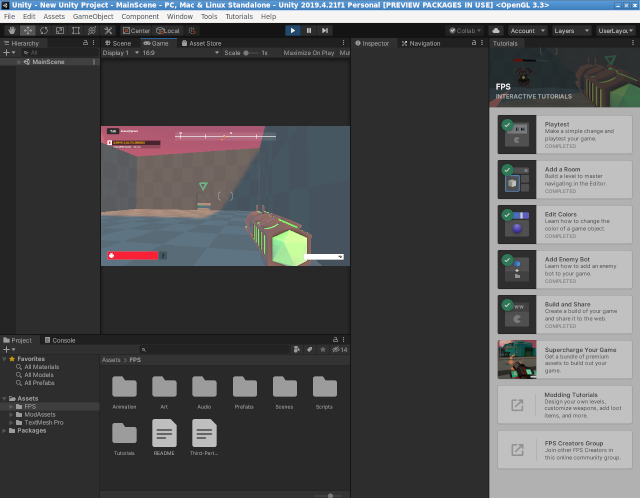Today I will show you how Fedora distro Linux can be better in terms of the LXDE environment.
Fedora team come with Fedora LXDE on
Spins, see this intro:
LXDE, the "Lightweight X11 Desktop Environment", is an extremely fast, performant, and energy-saving desktop environment. It maintained by an international community of developers and comes with a beautiful interface, multi-language support, standard keyboard shortcuts, and additional features like tabbed file browsing.
Fedora does not have a defined environment because multiple work environments can be set.
Today, I will show you how to use the LXDE environment with Fedora can be improved.
I often use a simple environment in Linux because:
- I have older hardware
- their simplicity allows me to make my personal settings to be more efficient;
Here are some examples of how we can improve the LXDE environment:
Using the ObConf tool
ObConf now easily installs new themes that use the .obt Openbox theme archive format for distribution.
[root@desk mythcat]# dnf search obconf
...
obconf.x86_64 : A graphical configuration editor for the Openbox window manager
[root@desk mythcat]# dnf install obconf.x86_64
Last metadata expiration check: 0:25:25 ago on Sat 13 Feb 2021 11:49:09 AM EET.
Package obconf-2.0.4-17.20150213git63ec47.fc33.x86_64 is already installed.
Dependencies resolved.
Nothing to do.
Complete!
Windows open on the center screen.
You need to add this source code to the end of the file named lxde-rc.xml.
<application type="normal">
<position>
<x>center</x>
<y>center</y>
</position>
</application>
Depending on the keyboard and configuration you can set key combinations for different functions such as the Fn key.
The Fn key is the wakeup key when the machine is suspended.
If anyone wants to map it to other functions, then that's okay.
Let's see one example with the lxde-rc.xml file.
<keybindkey="XF86AudioRaiseVolume">
<actionname="Execute">
<command>amixersetMaster5%+unmute</command></action>
</keybind>
<keybindkey="XF86AudioLowerVolume">
<actionname="Execute">
<command>amixersetMaster5%-unmute</command></action>
</keybind>
<keybindkey="XF86MonBrightnessDown">
<actionname="Execute">
<command>xbacklight-20</command>
<startupnotify><enabled>yes</enabled><name>Decreasescreenbrightness</name></startupnotify></action>
</keybind>
<keybindkey="XF86MonBrightnessUp">
<actionname="Execute">
<command>xbacklight+20</command>
<startupnotify><enabled>yes</enabled><name>Increasescreenbrightness</name></startupnotify></action>
</keybind>
You can now run this command for the changes to take effect each time you edit the lxde-rc.xml file:
[mythcat@desk ~]$ openbox --reconfigure
Settings for users and languages.
[mythcat@desk ~]$ lxappearance
[root@desk mythcat]# lxdm-config
[root@desk mythcat]# setxkbmap -layout "us,ro" -option "grp:alt_shift_toggle".
In conclusion, there are enough settings that can be included by both the LXDE development team and Fedora team in a simpler way to configure the LXDE environment.
I would like to have in the LXDE environment from Fedora, the Fedora widget, the Fedora theme, Fedora Color.
The Fedora development team could effortlessly include its own utility to manage these settings for LXDE or other work environments.