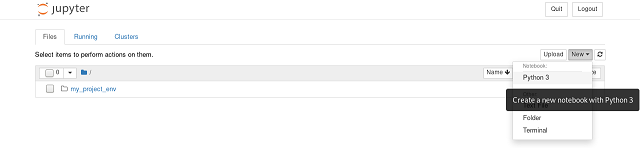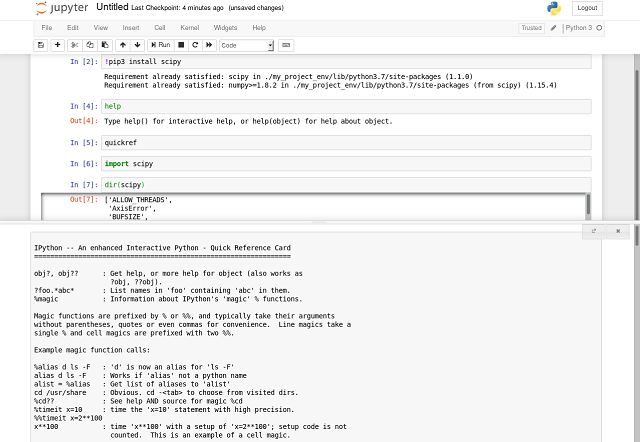The goal of this tutorial is about how to install and start using the
pytorch python module.
Another part is to show tensors
without using matplotlib python module.
The reason I wrote this simple tutorial and not on my
python blogger is Fedora distro.
The python module named
pytorch is based on Torch, used for applications such as natural language processing.
The installation of
pytorch into many operating systems can be tricky.
Let's start this tutorial using GitHub clone commands:
[mythcat@desk ~]$ git clone --recursive https://github.com/pytorch/pytorch
...
running install_scripts
Installing convert-caffe2-to-onnx script to /home/mythcat/.local/bin
Installing convert-onnx-to-caffe2 script to /home/mythcat/.local/bin
Using this commands un Fedora linux shell will install easy this python module:
[mythcat@desk ~]$ cd pytorch/
[mythcat@desk ~]$ pip install typing
[mythcat@desk ~]$ python setup.py install --user
[mythcat@desk ~]$ pip install torchvision --user
Collecting torchvision
...
You cannot use the pytorch into pytorch folder.
[mythcat@desk pytorch]$ cd ..
[mythcat@desk ~]$ python -c "import torch; print(torch.__version__)"
1.0.0a0+bf1d411
The result of this output is not an common error. You can fix if you set the paths for pytorch installation. Let's test the pytorch installation:
[mythcat@desk ~]$ python
Python 2.7.15 (default, Oct 15 2018, 15:26:09)
[GCC 8.2.1 20180801 (Red Hat 8.2.1-2)] on linux2
Type "help", "copyright", "credits" or "license" for more information.
>>> import torch
>>> import torchvision
>>> import torchvision.dataset as datasets
Traceback (most recent call last):
File "", line 1, in
ImportError: No module named dataset
>>> import torchvision.datasets as datasets
>>> print(dir(torch))
['Argument', 'ArgumentSpec', 'Block', 'BoolType', 'ByteStorage', 'ByteTensor', 'CharStorage', 'CharTensor', 'Code',
'CompleteArgumentSpec', 'DoubleStorage', 'DoubleTensor', 'DynamicType', 'ExecutionPlanState', 'FatalError', 'FloatStorage',
'FloatTensor', 'FloatType', 'FunctionSchema', 'Future', 'Generator', 'Gradient', 'Graph', 'GraphExecutor',
'GraphExecutorState', 'HalfStorage', 'HalfStorageBase', 'HalfTensor', 'IODescriptor', 'IntStorage', 'IntTensor', 'IntType',
'JITException', 'ListType',
...
>>> print(dir(datasets))
['CIFAR10', 'CIFAR100', 'CocoCaptions', 'CocoDetection', 'DatasetFolder', 'EMNIST', 'FakeData', 'FashionMNIST',
'ImageFolder', 'LSUN', 'LSUNClass', 'MNIST', 'Omniglot', 'PhotoTour', 'SEMEION', 'STL10', 'SVHN', '__all__',
'__builtins__', '__doc__', '__file__', '__name__', '__package__', '__path__', 'cifar', 'coco', 'fakedata',
'folder', 'lsun', 'mnist', 'omniglot', 'phototour', 'semeion', 'stl10', 'svhn', 'utils']
>>> x = torch.rand(76)
>>> x.size()
>>> print(x)
tensor([0.9839, 0.5844, 0.4347, 0.5883, 0.1383, 0.7701, 0.1879, 0.5604, 0.4486,
0.6782, 0.5038, 0.1078, 0.1244, 0.0996, 0.0230, 0.5457, 0.8903, 0.7732,
0.9948, 0.3201, 0.3149, 0.7180, 0.8811, 0.4468, 0.8169, 0.2998, 0.3900,
0.8067, 0.0090, 0.6006, 0.8385, 0.8786, 0.3652, 0.5630, 0.1407, 0.7747,
0.5734, 0.4998, 0.4056, 0.7473, 0.2797, 0.8852, 0.3563, 0.9421, 0.1136,
0.7676, 0.4224, 0.4350, 0.4968, 0.4457, 0.3047, 0.6792, 0.1026, 0.3593,
0.4147, 0.6517, 0.5916, 0.3567, 0.8584, 0.9421, 0.2091, 0.6339, 0.5428,
0.3811, 0.9310, 0.8856, 0.0770, 0.7920, 0.4860, 0.4276, 0.4780, 0.8627,
0.7287, 0.4340, 0.2859, 0.2213])
>>> from PIL import Image
>>> logo = np.array(Image.open('logo.png').resize((512,512)))
>>> logo_tensor = torch.from_numpy(logo)
>>> logo_tensor.size()
(512, 512, 4)
>>> img = Image.fromarray(logo)
>>> img.show()