This android application let you to know more about your battery.
Just use it to measure the charging and discharging current of your battery.
-
Or, you can also use a hardware device and Fedora 25 to have a great life.
tutorials, tips, tricks, commands, programming, linux, windows, database, sql, python, programming language, Fedora, drawing, painting, tutorial, tutorials
Friday, March 17, 2017
Wednesday, March 15, 2017
Fedora 25: First test with clamav antivirus.
This is a short tutorial about how to use ClamAV antivirus on Fedora 25.
First, you need to install it with this commands:
First, you need to install it with this commands:
[root@localhost mythcat]# dnf install clamav.x86_64
...
[root@localhost mythcat]# dnf install clamav-update.x86_64
...[root@localhost mythcat]# awk -F: '/^[^#]/ { print $1 }' /etc/freshclam.conf | uniq DatabaseDirectory /var/lib/clamav
UpdateLogFile /var/log/freshclam.log
LogFileMaxSize 2M
LogTime yes
LogVerbose yes
LogSyslog yes
LogFacility LOG_MAIL
LogRotate yes
DatabaseOwner clamupdate
DNSDatabaseInfo current.cvd.clamav.net
DatabaseMirror database.clamav.net
MaxAttempts 5
ScriptedUpdates yes
DetectionStatsCountry country-code
SafeBrowsing yes[root@localhost mythcat]# /usr/bin/freshclam
ClamAV update process started at Wed Mar 15 13:42:07 2017
main.cvd is up to date (version: 57, sigs: 4218790, f-level: 60, builder: amishhammer)
WARNING: getfile: daily-21724.cdiff not found on database.clamav.net (IP: 195.30.97.3)
WARNING: getpatch: Can't download daily-21724.cdiff from database.clamav.net
Trying host database.clamav.net (212.7.0.71)...
nonblock_connect: connect timing out (30 secs)
Can't connect to port 80 of host database.clamav.net (IP: 212.7.0.71)
WARNING: getpatch: Can't download daily-21724.cdiff from database.clamav.net
WARNING: getpatch: Can't download daily-21724.cdiff from database.clamav.net
WARNING: getpatch: Can't download daily-21724.cdiff from database.clamav.net
WARNING: getpatch: Can't download daily-21724.cdiff from database.clamav.net
WARNING: Incremental update failed, trying to download daily.cvd
Downloading daily.cvd [100%]
daily.cvd updated (version: 23205, sigs: 1789155, f-level: 63, builder: neo)
Downloading safebrowsing.cvd [100%]
safebrowsing.cvd updated (version: 45693, sigs: 2756150, f-level: 63, builder: google)
Downloading bytecode-279.cdiff [100%]
Downloading bytecode-280.cdiff [100%]
Downloading bytecode-281.cdiff [100%]
Downloading bytecode-282.cdiff [100%]
Downloading bytecode-283.cdiff [100%]
Downloading bytecode-284.cdiff [100%]
Downloading bytecode-285.cdiff [100%]
Downloading bytecode-286.cdiff [100%]
Downloading bytecode-287.cdiff [100%]
Downloading bytecode-288.cdiff [100%]
Downloading bytecode-289.cdiff [100%]
Downloading bytecode-290.cdiff [100%]
Downloading bytecode-291.cdiff [100%]
bytecode.cld updated (version: 291, sigs: 55, f-level: 63, builder: neo)
Database updated (8764150 signatures) from database.clamav.net (IP: 157.25.5.183)[root@localhost mythcat]# clamscan
/home/mythcat/.bash_logout: OK
/home/mythcat/.bash_profile: OK
...
----------- SCAN SUMMARY -----------
Known viruses: 8758441
Engine version: 0.99.2
Scanned directories: 1
Scanned files: 54
Infected files: 0
Data scanned: 71.80 MB
Data read: 189.96 MB (ratio 0.38:1)
Time: 13.968 sec (0 m 13 s)clamscan -r --bell -i / clamscan -r /home LibClamAV Warning: fmap_readpage: pread fail: ... --exclude-dir="^/sys"--exclude-dir=^/sys --exclude-dir=^/dev --exclude-dir=^/proc /home/mythcat/devil-linux-1.8.0-rc2-x86_64/install-on-usb.exe: Win.Trojan.Delfiles-17 FOUND
----------- SCAN SUMMARY -----------
Known viruses: 9042471
Engine version: 0.99.2
Scanned directories: 98653
Scanned files: 570740
Infected files: 1
Data scanned: 29750.14 MB
Data read: 48591.70 MB (ratio 0.61:1)
Time: 3819.053 sec (63 m 39 s)
Posted by
Cătălin George Feștilă
 Labels:
2017,
antivirus,
clamav,
Fedora,
Fedora 25,
linux,
linux tools,
tutorial,
tutorials
Labels:
2017,
antivirus,
clamav,
Fedora,
Fedora 25,
linux,
linux tools,
tutorial,
tutorials
Tuesday, March 14, 2017
QEMU - Devil Linux on Fedora 25.
QEMU (short for Quick Emulator) is a free and open-source hosted hypervisor that performs hardware virtualization QEMU is a hosted virtual machine monitor.
You can install this software using dnf tool.
I tested with Devil Linux iso without network ( the main reason was the settings of Devil Linux distro).
- qemu-system-x86_64 is the option for x86 architecture (64 bit);
- boot and -d set options for booting and debug;
- the -cdrom option set the iso file path and file;
- the --enable-kvm enable Kernel Virtual Machine;
- the -m 2048 set memory;
- the -netdev user,id=user.0 that tells us about qemu to use the user mode network stack which requires no administrator privilege to run;
About QEMU VLAN.
QEMU networking uses a networking technology that is like VLAN. The QEMU forward packets to guest operating systems that are on the same VLAN. Examples with qemu-kvm options:
dnf install qemu.x86_64 I tested with Devil Linux iso without network ( the main reason was the settings of Devil Linux distro).
qemu-system-x86_64 -boot d -cdrom ~/devil-linux-1.8.0-rc2-x86_64/bootcd.iso --enable-kvm -m 2048
-netdev user,id=user.0- qemu-system-x86_64 is the option for x86 architecture (64 bit);
- boot and -d set options for booting and debug;
- the -cdrom option set the iso file path and file;
- the --enable-kvm enable Kernel Virtual Machine;
- the -m 2048 set memory;
- the -netdev user,id=user.0 that tells us about qemu to use the user mode network stack which requires no administrator privilege to run;
About QEMU VLAN.
QEMU networking uses a networking technology that is like VLAN. The QEMU forward packets to guest operating systems that are on the same VLAN. Examples with qemu-kvm options:
-net nic,model=virtio,vlan=0,macaddr=00:16:3e:00:01:01
-net tap,vlan=0,script=/root/ifup-br0,downscript=/root/ifdown-br0
-net nic,model=virtio,vlan=1,macaddr=00:16:3e:00:01:02
-net tap,vlan=1,script=/root/ifup-br1,downscript=/root/ifdown-br1-net none
Posted by
Cătălin George Feștilă
 Labels:
2017,
Fedora,
Fedora 25,
linux,
linux tools,
machine emulator,
qemu,
tutorial,
tutorials,
virtualizer
Labels:
2017,
Fedora,
Fedora 25,
linux,
linux tools,
machine emulator,
qemu,
tutorial,
tutorials,
virtualizer
Thursday, March 9, 2017
News: WikiLeaks begins its new series of leaks on the U.S. Central Intelligence Agency.
This is a old news and comes from WikiLeaks how to start one new series of leaks on the U.S. Central Intelligence Agency.
For me is another way to show bugs to people.
The article can be found here:
Some software come with new updates to fix bugs - like notepad, see article: Notepad++ 7.3.3 update fixe.
For me is another way to show bugs to people.
The article can be found here:
Some software come with new updates to fix bugs - like notepad, see article: Notepad++ 7.3.3 update fixe.
Wednesday, March 8, 2017
Fedora 25: Enable gnome notifications Fedmsg and Openweather.
This tutorial is about gnome environment and notifications.
If you want to see notifications about your work and account under Fedora distro or just to see the weather then you need to deal with this tools.
Take a look to your gnome version and shell version:
After select on option then just use right click to make settings for each extension.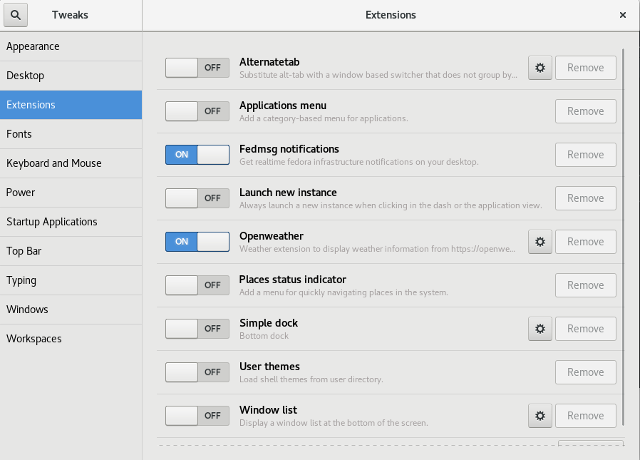
If you want to see notifications about your work and account under Fedora distro or just to see the weather then you need to deal with this tools.
Take a look to your gnome version and shell version:
[mythcat@localhost ~]$ gnome-about --gnome-version
Version: 2.32.0
Distributor: Red Hat, Inc
Build Date: 02/04/2016
[mythcat@localhost ~]$ gnome-shell --version
GNOME Shell 3.22.3
gnome-weather.noarch : A weather application for GNOME
gnome-weather-tests.noarch : Tests for the gnome-weather package
gnome-shell-extension-openweather.noarch : Display weather information from many
gnome-shell-extension-apps-menu.noarch : Application menu for GNOME Shell
gnome-shell.x86_64 : Window management and application launching for GNOME
gnome-shell-extension-common.noarch : Files common to GNOME Shell Extensions
gnome-tweak-tool.noarch : A tool to customize advanced GNOME 3 options[mythcat@localhost ~]$ gnome-tweak-toolAfter select on option then just use right click to make settings for each extension.
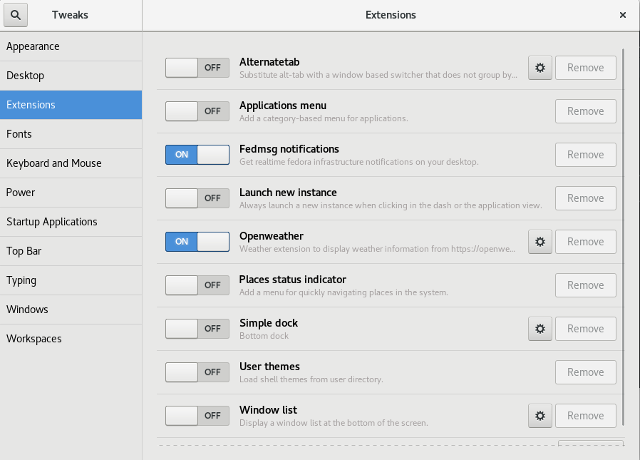
Posted by
Cătălin George Feștilă
 Labels:
2017,
Fedora,
Fedora 25,
gnome,
Gnome Shell,
linux tools,
tutorial,
tutorials
Labels:
2017,
Fedora,
Fedora 25,
gnome,
Gnome Shell,
linux tools,
tutorial,
tutorials
Fedora 25: Install the ffmpeg tools .
Install from web the repos rpmfusion using root account:
# dnf install http://download1.rpmfusion.org/free/fedora/rpmfusion-free-release-$(rpm -E %fedora).noarch.rpm
[root@localhost]# dnf install http://download1.rpmfusion.org/nonfree/fedora/rpmfusion-nonfree-release-$(rpm -E %fedora).noarch.rpm# yum --enablerepo=rpmfusion-* list ffmpeg
Redirecting to '/usr/bin/dnf --enablerepo=rpmfusion-* list ffmpeg' (see 'man yum2dnf')
RPM Fusion for Fedora 25 - Free - Test Updates 1.3 kB/s | 1.9 kB 00:01
RPM Fusion for Fedora 25 - Nonfree - Updates S 4.8 kB/s | 7.0 kB 00:01
RPM Fusion for Fedora 25 - Free - Updates Debu 185 kB/s | 331 kB 00:01
RPM Fusion for Fedora 25 - Nonfree - Test Upda 1.7 kB/s | 2.7 kB 00:01
RPM Fusion for Fedora Rawhide - Nonfree 91 kB/s | 157 kB 00:01
RPM Fusion for Fedora Rawhide - Free - Debug 280 kB/s | 521 kB 00:01
RPM Fusion for Fedora 25 - Free - Source 58 kB/s | 95 kB 00:01
RPM Fusion for Fedora 25 - Free - Test Updates 9.7 kB/s | 16 kB 00:01
RPM Fusion for Fedora 25 - Nonfree - Updates D 3.8 kB/s | 5.6 kB 00:01
RPM Fusion for Fedora Rawhide - Nonfree - Sour 24 kB/s | 37 kB 00:01
RPM Fusion for Fedora 25 - Free - Updates Sour 143 kB/s | 30 kB 00:00
RPM Fusion for Fedora 25 - Nonfree 525 kB/s | 144 kB 00:00
RPM Fusion for Fedora Rawhide - Free 1.1 MB/s | 531 kB 00:00
RPM Fusion for Fedora 25 - Free - Test Updates 23 kB/s | 3.6 kB 00:00
RPM Fusion for Fedora 25 - Nonfree - Updates 13 kB/s | 19 kB 00:01
RPM Fusion for Fedora Rawhide - Free - Source 58 kB/s | 97 kB 00:01
RPM Fusion for Fedora 25 - Free - Debug 879 kB/s | 380 kB 00:00
RPM Fusion for Fedora 25 - Nonfree - Debug 41 kB/s | 69 kB 00:01
RPM Fusion for Fedora 25 - Nonfree - Test Upda 1.7 kB/s | 2.6 kB 00:01
RPM Fusion for Fedora 25 - Nonfree - Source 22 kB/s | 34 kB 00:01
RPM Fusion for Fedora 25 - Nonfree - Test Upda 5.4 kB/s | 8.5 kB 00:01
RPM Fusion for Fedora Rawhide - Nonfree - Debu 241 kB/s | 70 kB 00:00
RPM Fusion for Fedora 25 - Free - Updates 154 kB/s | 254 kB 00:01
RPM Fusion for Fedora 25 - Free 288 kB/s | 515 kB 00:01
Available Packages
ffmpeg.src 3.2.4-1.fc26 rpmfusion-free-rawhide-source
ffmpeg.x86_64 3.2.4-1.fc26 rpmfusion-free-rawhide[root@localhost]# yum --enablerepo=rpmfusion-* install ffmpeg.x86_64
Redirecting to '/usr/bin/dnf --enablerepo=rpmfusion-* install ffmpeg.x86_64' (see 'man yum2dnf')
Last metadata expiration check: 0:00:26 ago on Tue Mar 7 23:40:51 2017.
Dependencies resolved.
===============================================================================
Package Arch Version Repository Size
===============================================================================
Installing:
ffmpeg x86_64 3.2.4-1.fc26 rpmfusion-free-rawhide 1.5 M
ffmpeg-libs x86_64 3.2.4-1.fc26 rpmfusion-free-rawhide 6.2 M
fribidi x86_64 0.19.7-2.fc24 fedora 70 k
lame-libs x86_64 3.99.5-6.fc26 rpmfusion-free-rawhide 344 k
libass x86_64 0.13.4-1.fc25 fedora 95 k
libavdevice x86_64 3.2.4-1.fc26 rpmfusion-free-rawhide 83 k
libmfx x86_64 1.19-1.20170114gita5ba231.fc25
updates 33 k
libva x86_64 1.7.3-3.fc25 updates 89 k
ocl-icd x86_64 2.2.11-1.fc25 updates 46 k
opencore-amr x86_64 0.1.3-4.fc24 rpmfusion-free-rawhide 176 k
schroedinger x86_64 1.0.11-10.fc24 fedora 325 k
vo-amrwbenc x86_64 0.1.3-1.fc24 rpmfusion-free-rawhide 76 k
x264-libs x86_64 0.148-15.20170121git97eaef2.fc26
rpmfusion-free-rawhide 574 k
x265-libs x86_64 2.2-1.fc26 rpmfusion-free-rawhide 586 k
xvidcore x86_64 1.3.4-2.fc24 rpmfusion-free-rawhide 262 k
Transaction Summary
===============================================================================
Install 15 Packages
Total download size: 10 M
Installed size: 28 M
Is this ok [y/N]: y
Downloading Packages:
(1/15): x265-libs-2.2-1.fc26.x86_64.rpm 780 kB/s | 586 kB 00:00
(2/15): ffmpeg-3.2.4-1.fc26.x86_64.rpm 1.6 MB/s | 1.5 MB 00:00
(3/15): libass-0.13.4-1.fc25.x86_64.rpm 294 kB/s | 95 kB 00:00
(4/15): fribidi-0.19.7-2.fc24.x86_64.rpm 137 kB/s | 70 kB 00:00
(5/15): libmfx-1.19-1.20170114gita5ba231.fc25. 418 kB/s | 33 kB 00:00
(6/15): libva-1.7.3-3.fc25.x86_64.rpm 915 kB/s | 89 kB 00:00
(7/15): schroedinger-1.0.11-10.fc24.x86_64.rpm 1.3 MB/s | 325 kB 00:00
(8/15): ocl-icd-2.2.11-1.fc25.x86_64.rpm 401 kB/s | 46 kB 00:00
(9/15): ffmpeg-libs-3.2.4-1.fc26.x86_64.rpm 3.8 MB/s | 6.2 MB 00:01
(10/15): lame-libs-3.99.5-6.fc26.x86_64.rpm 2.1 MB/s | 344 kB 00:00
(11/15): opencore-amr-0.1.3-4.fc24.x86_64.rpm 1.1 MB/s | 176 kB 00:00
(12/15): vo-amrwbenc-0.1.3-1.fc24.x86_64.rpm 656 kB/s | 76 kB 00:00
(13/15): xvidcore-1.3.4-2.fc24.x86_64.rpm 1.9 MB/s | 262 kB 00:00
(14/15): x264-libs-0.148-15.20170121git97eaef2 2.7 MB/s | 574 kB 00:00
(15/15): libavdevice-3.2.4-1.fc26.x86_64.rpm 694 kB/s | 83 kB 00:00
-------------------------------------------------------------------------------
Total 2.2 MB/s | 10 MB 00:04
Running transaction check
Transaction check succeeded.
Running transaction test
Transaction test succeeded.
Running transaction
Installing : libva-1.7.3-3.fc25.x86_64 1/15
Installing : libmfx-1.19-1.20170114gita5ba231.fc25.x86_64 2/15
Installing : ocl-icd-2.2.11-1.fc25.x86_64 3/15
Installing : fribidi-0.19.7-2.fc24.x86_64 4/15
Installing : libass-0.13.4-1.fc25.x86_64 5/15
Installing : xvidcore-1.3.4-2.fc24.x86_64 6/15
Installing : x264-libs-0.148-15.20170121git97eaef2.fc26.x86_64 7/15
Installing : vo-amrwbenc-0.1.3-1.fc24.x86_64 8/15
Installing : opencore-amr-0.1.3-4.fc24.x86_64 9/15
Installing : lame-libs-3.99.5-6.fc26.x86_64 10/15
Installing : schroedinger-1.0.11-10.fc24.x86_64 11/15
Installing : x265-libs-2.2-1.fc26.x86_64 12/15
Installing : ffmpeg-libs-3.2.4-1.fc26.x86_64 13/15
Installing : libavdevice-3.2.4-1.fc26.x86_64 14/15
Installing : ffmpeg-3.2.4-1.fc26.x86_64 15/15
Verifying : ffmpeg-3.2.4-1.fc26.x86_64 1/15
Verifying : ffmpeg-libs-3.2.4-1.fc26.x86_64 2/15
Verifying : x265-libs-2.2-1.fc26.x86_64 3/15
Verifying : fribidi-0.19.7-2.fc24.x86_64 4/15
Verifying : libass-0.13.4-1.fc25.x86_64 5/15
Verifying : schroedinger-1.0.11-10.fc24.x86_64 6/15
Verifying : libmfx-1.19-1.20170114gita5ba231.fc25.x86_64 7/15
Verifying : libva-1.7.3-3.fc25.x86_64 8/15
Verifying : ocl-icd-2.2.11-1.fc25.x86_64 9/15
Verifying : lame-libs-3.99.5-6.fc26.x86_64 10/15
Verifying : opencore-amr-0.1.3-4.fc24.x86_64 11/15
Verifying : vo-amrwbenc-0.1.3-1.fc24.x86_64 12/15
Verifying : x264-libs-0.148-15.20170121git97eaef2.fc26.x86_64 13/15
Verifying : xvidcore-1.3.4-2.fc24.x86_64 14/15
Verifying : libavdevice-3.2.4-1.fc26.x86_64 15/15
Installed:
ffmpeg.x86_64 3.2.4-1.fc26
ffmpeg-libs.x86_64 3.2.4-1.fc26
fribidi.x86_64 0.19.7-2.fc24
lame-libs.x86_64 3.99.5-6.fc26
libass.x86_64 0.13.4-1.fc25
libavdevice.x86_64 3.2.4-1.fc26
libmfx.x86_64 1.19-1.20170114gita5ba231.fc25
libva.x86_64 1.7.3-3.fc25
ocl-icd.x86_64 2.2.11-1.fc25
opencore-amr.x86_64 0.1.3-4.fc24
schroedinger.x86_64 1.0.11-10.fc24
vo-amrwbenc.x86_64 0.1.3-1.fc24
x264-libs.x86_64 0.148-15.20170121git97eaef2.fc26
x265-libs.x86_64 2.2-1.fc26
xvidcore.x86_64 1.3.4-2.fc24
Complete!
[root@localhost]#
Posted by
Cătălin George Feștilă
 Labels:
2017,
Fedora,
Fedora 25,
ffmpeg,
ffplay,
linux,
linux tools,
tutorial,
tutorials
Labels:
2017,
Fedora,
Fedora 25,
ffmpeg,
ffplay,
linux,
linux tools,
tutorial,
tutorials
Tuesday, March 7, 2017
Try pentbox like honeypot tool with Fedora 25.
PenTBox is a Security Suite that packs security and stability testing oriented tools for networks and systems.
Programmed in Ruby and oriented to GNU/Linux systems, but compatible with Windows, MacOS and every systems where Ruby works. It is free, licensed under GNU/GPLv3.
First you need to install the ruby
Programmed in Ruby and oriented to GNU/Linux systems, but compatible with Windows, MacOS and every systems where Ruby works. It is free, licensed under GNU/GPLv3.
First you need to install the ruby
[root@localhost pentbox]# dnf install ruby
Last metadata expiration check: 1:55:17 ago on Tue Mar 7 20:16:17 2017.
Dependencies resolved.
================================================================================
Package Arch Version Repository Size
================================================================================
Installing:
ruby x86_64 2.3.3-61.1.fc25 updates 76 k
ruby-irb noarch 2.3.3-61.1.fc25 updates 94 k
rubygem-bigdecimal x86_64 1.2.8-61.1.fc25 updates 87 k
rubygem-did_you_mean x86_64 1.0.0-61.1.fc25 updates 219 k
rubygem-io-console x86_64 0.4.5-61.1.fc25 updates 57 k
...
rubygems.noarch 2.5.2-61.1.fc25
rubypick.noarch 1.1.1-5.fc24
Complete![root@localhost pentbox]# dnf install svn
Last metadata expiration check: 1:59:41 ago on Tue Mar 7 20:16:17 2017.
Package subversion-1.9.5-1.fc25.x86_64 is already installed, skipping.
Dependencies resolved.
Nothing to do.
Complete!svn co https://pentbox.svn.sourceforge.net/svnroot/pentbox/trunk/ pentbox
cd pentbox
svn update
./pentbox.rb
[root@localhost pentbox]# ./pentbox.rb
PenTBox 1.5
__
U00U|.'@@@@@@`.
|__|(@@@@@@@@@@)
(@@@@@@@@)
`YY~~~~YY'
|| ||
--------- Menu ruby2.3.3 @ x86_64-linux
1- Cryptography tools
2- Network tools
3- Web
4- License and contact
5- Exit
-> 2
1- Net DoS Tester
2- TCP port scanner
3- Honeypot
4- Fuzzer
5- DNS and host gathering
6- MAC address geolocation (samy.pl)
0- Back
-> 3
// Honeypot //
You must run PenTBox with root privileges.
Select option.
1- Fast Auto Configuration
2- Manual Configuration [Advanced Users, more options]
-> 1
HONEYPOT ACTIVATED ON PORT 80 (2017-03-07 22:20:30 +0200)
your_ip:90
INTRUSION ATTEMPT DETECTED! from your_ip:40482 (2017-03-07 22:22:07 +0200)
-----------------------------
GET / HTTP/1.1
Host: your_ip
User-Agent: Mozilla/5.0 (X11; Fedora; Linux x86_64; rv:51.0) Gecko/20100101 Firefox/51.0
Accept: text/html,application/xhtml+xml,application/xml;q=0.9,*/*;q=0.8
Accept-Language: en-US,en;q=0.5
Accept-Encoding: gzip, deflate
Connection: keep-alive
Upgrade-Insecure-Requests: 1
Posted by
Cătălin George Feștilă
 Labels:
2017,
Fedora,
Fedora 25,
honeypot,
linux,
linux tools,
pentbox,
tutorial,
tutorials
Labels:
2017,
Fedora,
Fedora 25,
honeypot,
linux,
linux tools,
pentbox,
tutorial,
tutorials
Friday, March 3, 2017
The ScreenFetch tool with Fedora 25 .
ScreenFetch is a System Information Tool designed primarily for Bash Shell but function with other shell environment as well. The tool is smart enough to auto-detect the Linux distribution you are using and generate the ASCII logo of the distribution with certain valuable information to the right of logo.
Let's see my ScreenFetch: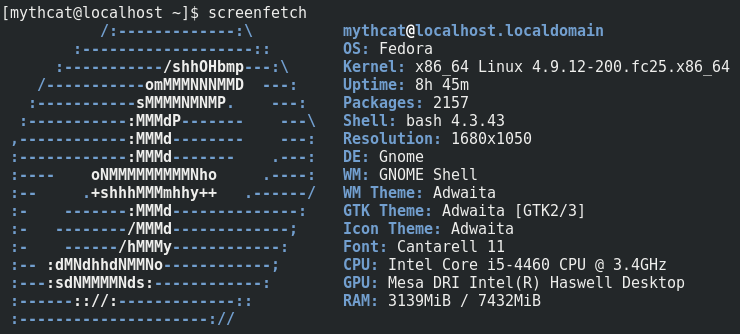
Let's see my ScreenFetch:
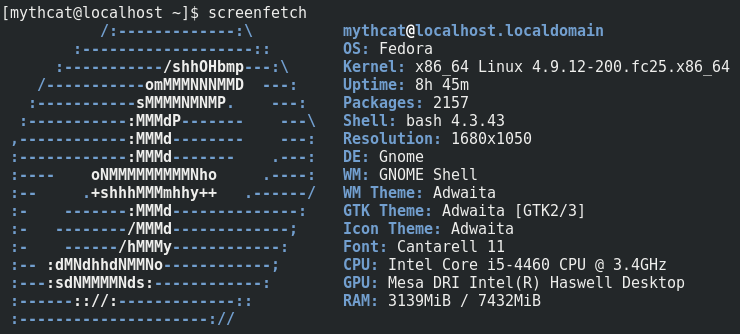
Fedora: telnet game - BatMUD.
This is a good game if you have a telnet and internet connection.
Just open your terminal, run the telnet command and type o to open this: batmud.bat.org 23.
The game has an official website.
The team tells us about this game:
What is BatMUD - scratching the surface
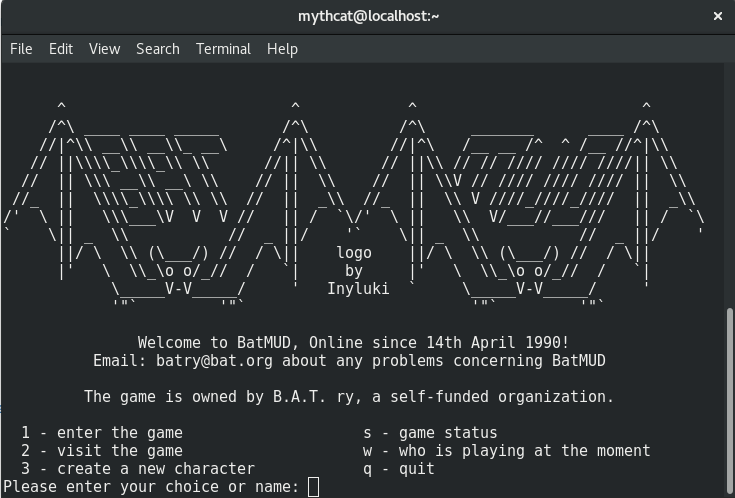
The java interface with my account, see: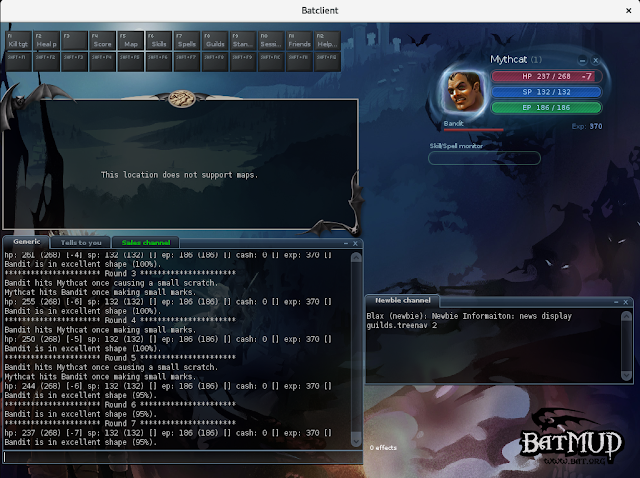
Just open your terminal, run the telnet command and type o to open this: batmud.bat.org 23.
The game has an official website.
The team tells us about this game:
What is BatMUD - scratching the surface
One could go on and rant for hours and hours about the Game. If you're not familiar with BatMUD, don't worry - you won't even be after the first week of playing. The game's not easy, it was never intended to be. The first eyeful can be deceiving, especially as we live in the fully graphical world of commercially produced, hundred-million dollar budget behemoths. Our game, it's nothing like that; even though we tend to boast that it is more, and trust us - it is. A problem with the modern day games is that, eventually they become very dull or simply uninspiring. However, BatMUD's text-based approach it is different, somewhat to as reading a good book - it's all about your imagination. Hundreds of volunteer developers through the Decades have brought a special uniqueness to the Game, and new ones continue the Legacy to this day. We cater to almost everyone: the available options and playstyles are basically endless. It's Your Realm.
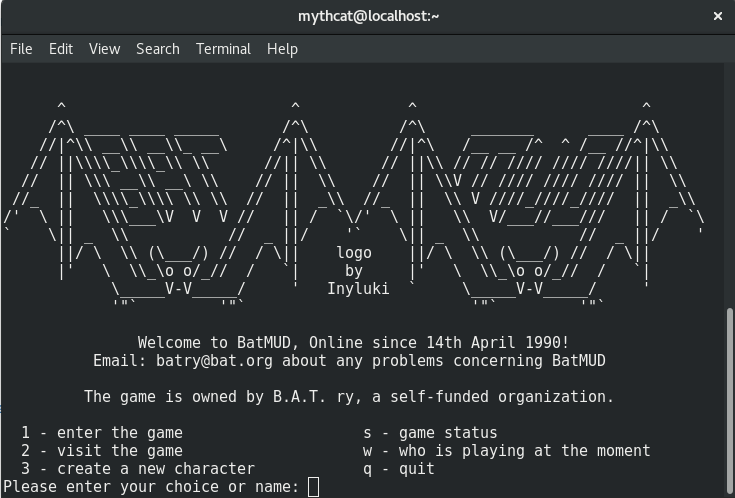
The java interface with my account, see:
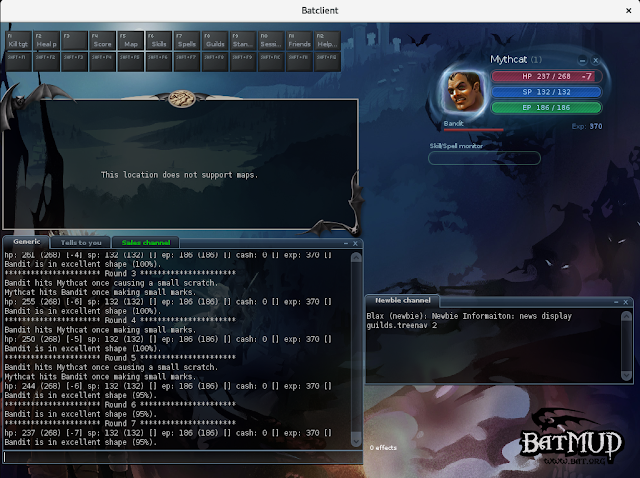
Saturday, February 25, 2017
Install Adobe Flash Player 24 on Fedora 25
Is very simple , I use this commands today:
[root@localhost mythcat]
# rpm -ivh http://linuxdownload.adobe.com/adobe-release/adobe-release-x86_64-1.0-1.noarch.rpm
Retrieving http://linuxdownload.adobe.com/adobe-release/adobe-release-x86_64-1.0-1.noarch.rpm
warning: /var/tmp/rpm-tmp.yTBgjV: Header V3 DSA/SHA1 Signature, key ID xxxxxxx: NOKEY
Preparing... ################################# [100%]
Updating / installing...
1:adobe-release-x86_64-1.0-1 ################################# [100%]
[root@localhost mythcat]# rpm --import /etc/pki/rpm-gpg/RPM-GPG-KEY-adobe-linux
[root@localhost mythcat]# dnf install flash-plugin alsa-plugins-pulseaudio libcurl
Adobe Systems Incorporated 11 kB/s | 2.0 kB 00:00
Package alsa-plugins-pulseaudio-1.1.1-1.fc25.x86_64 is already installed, skipping.
Package libcurl-7.51.0-4.fc25.x86_64 is already installed, skipping.
Dependencies resolved.
================================================================================
Package Arch Version Repository Size
================================================================================
Installing:
flash-plugin x86_64 24.0.0.221-release adobe-linux-x86_64 9.2 M
Transaction Summary
================================================================================
Install 1 Package
Total download size: 9.2 M
Installed size: 22 M
Is this ok [y/N]: y
Downloading Packages:
flash-player-npapi-24.0.0.221-release.x86_64.rp 1.2 MB/s | 9.2 MB 00:07
--------------------------------------------------------------------------------
Total 1.2 MB/s | 9.2 MB 00:07
Running transaction check
Transaction check succeeded.
Running transaction test
Transaction test succeeded.
Running transaction
Installing : flash-plugin-24.0.0.221-release.x86_64 1/1
Verifying : flash-plugin-24.0.0.221-release.x86_64 1/1
Installed:
flash-plugin.x86_64 24.0.0.221-release
Complete!
[root@localhost mythcat]#
Tuesday, February 21, 2017
Fedora 25: The perf linux tool.
If you want a good tool to test your performance under Fedora 25 distro or linux then the perf tool is great.
You can read a full tutorial from perf wiki and that will give a good impression on this utility.
The main problem come when you need to understand why we have to use this utility in linux.
Intro A trivial use the top command will show you the necessary information about your Linux.
If you look closely you will notice that :
The three numbers represent averages over progressively longer periods of time (one, five, and fifteen minute averages). This means for us: that lower numbers are better and the higher numbers represent a problem or an overloaded machine. Now about multicore and multiprocessor the rule is simple: the total number of cores is what matters, regardless of how many physical processors those cores are spread across. Let's use this command: First I will record some data about my CPU:
The result of this command: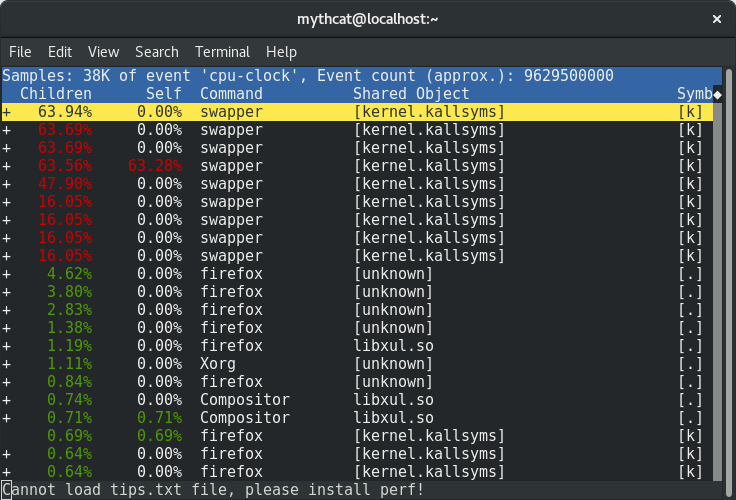 You can use the full list events by using this command:
You can use the full list events by using this command:
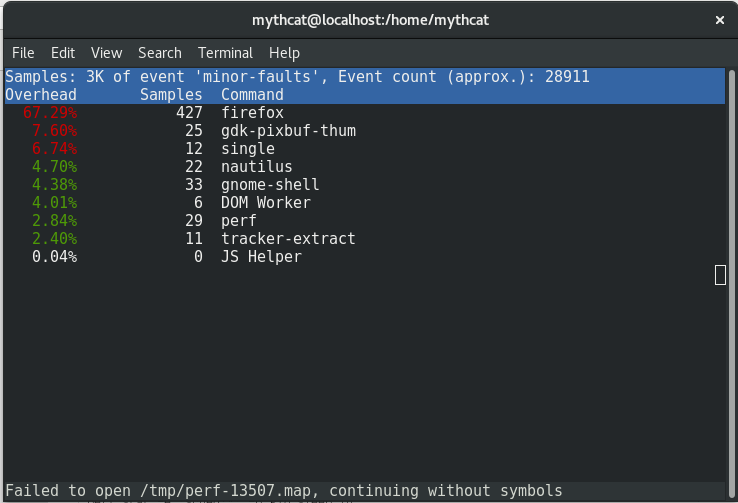 This is most simple way to see how is start and close some pids and how they interact in real-time with the operating system.
Another way to deal with the perf command is how to analyze most scheduler properties from within 'perf sched'
alone using the perf sched with the five sub-commands currently:
This is most simple way to see how is start and close some pids and how they interact in real-time with the operating system.
Another way to deal with the perf command is how to analyze most scheduler properties from within 'perf sched'
alone using the perf sched with the five sub-commands currently:
You can read a full tutorial from perf wiki and that will give a good impression on this utility.
The main problem come when you need to understand why we have to use this utility in linux.
Intro A trivial use the top command will show you the necessary information about your Linux.
If you look closely you will notice that :
load average: 0.09, 0.05, 0.01The three numbers represent averages over progressively longer periods of time (one, five, and fifteen minute averages). This means for us: that lower numbers are better and the higher numbers represent a problem or an overloaded machine. Now about multicore and multiprocessor the rule is simple: the total number of cores is what matters, regardless of how many physical processors those cores are spread across. Let's use this command: First I will record some data about my CPU:
[mythcat@localhost ~]$ perf record -e cpu-clock -ag
Error:
You may not have permission to collect system-wide stats.
Consider tweaking /proc/sys/kernel/perf_event_paranoid,
which controls use of the performance events system by
unprivileged users (without CAP_SYS_ADMIN).
The current value is 2:
-1: Allow use of (almost) all events by all users
>= 0: Disallow raw tracepoint access by users without CAP_IOC_LOCK
>= 1: Disallow CPU event access by users without CAP_SYS_ADMIN
>= 2: Disallow kernel profiling by users without CAP_SYS_ADMIN
[mythcat@localhost ~]$ su
Password:
[root@localhost mythcat]# perf record -e cpu-clock -ag
^C[ perf record: Woken up 17 times to write data ]
[ perf record: Captured and wrote 5.409 MB perf.data (38518 samples) ]
[root@localhost mythcat]# ls -l perf.data
-rw-------. 1 mythcat mythcat 5683180 Feb 21 13:24 perf.data[mythcat@localhost ~]$ perf reportThe result of this command:
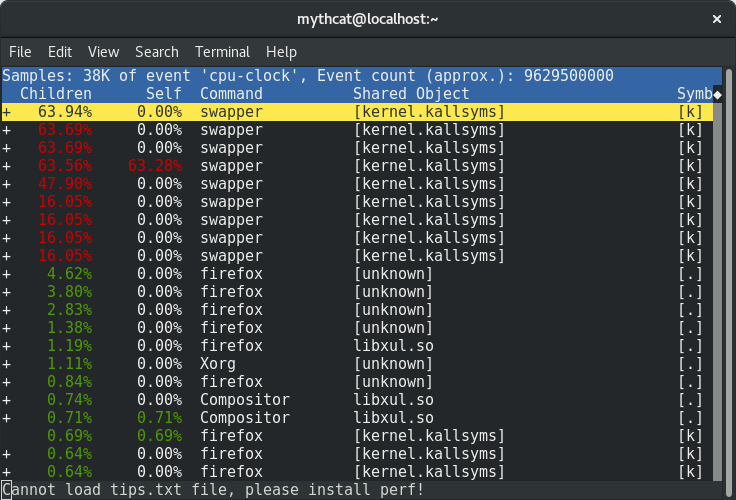 You can use the full list events by using this command:
You can use the full list events by using this command:
[mythcat@localhost ~]$ perf list
List of pre-defined events (to be used in -e):
branch-instructions OR branches [Hardware event]
branch-misses [Hardware event]
bus-cycles [Hardware event]
cache-misses [Hardware event]
cache-references [Hardware event]
cpu-cycles OR cycles [Hardware event]
instructions [Hardware event]
ref-cycles [Hardware event]
alignment-faults [Software event]
bpf-output [Software event]
context-switches OR cs [Software event]
cpu-clock [Software event]
cpu-migrations OR migrations [Software event]
dummy [Software event]
emulation-faults [Software event]
major-faults [Software event]
minor-faults [Software event]
page-faults OR faults [Software event]
task-clock [Software event]
[root@localhost mythcat]# perf top -e minor-faults -ns comm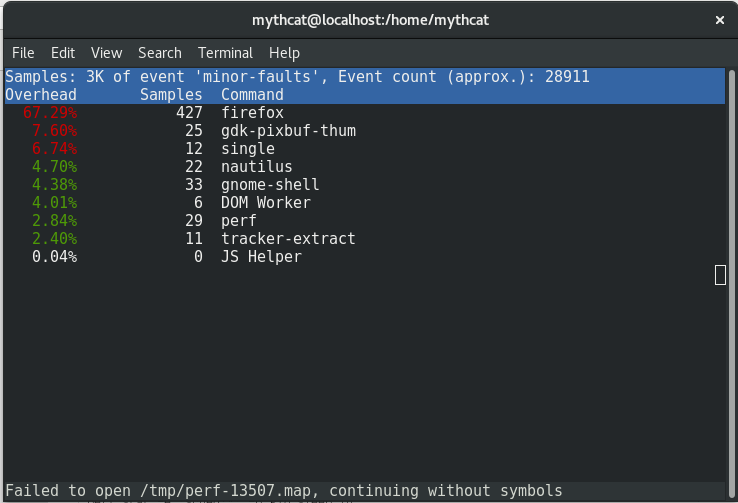 This is most simple way to see how is start and close some pids and how they interact in real-time with the operating system.
Another way to deal with the perf command is how to analyze most scheduler properties from within 'perf sched'
alone using the perf sched with the five sub-commands currently:
This is most simple way to see how is start and close some pids and how they interact in real-time with the operating system.
Another way to deal with the perf command is how to analyze most scheduler properties from within 'perf sched'
alone using the perf sched with the five sub-commands currently:
perf sched record # low-overhead recording of arbitrary workloads
perf sched latency # output per task latency metrics
perf sched map # show summary/map of context-switching
perf sched trace # output finegrained trace
perf sched replay # replay a captured workload using simlated threads
perf sched record sleep 10 # record full system activity for 10 seconds
perf sched latency --sort max # report latencies sorted by max [root@localhost mythcat]# perf sched record
Posted by
Cătălin George Feștilă
 Labels:
2017,
Fedora,
Fedora 25,
linux,
linux tools,
perf,
tutorial,
tutorials
Labels:
2017,
Fedora,
Fedora 25,
linux,
linux tools,
perf,
tutorial,
tutorials
Sunday, February 19, 2017
Fedora 25: running Geekbench.
You can test your CPU with this software and will see report online.
The official website told us about this tool:
Geekbench 4 measures your system's power and tells you whether your computer is ready to roar. How strong is your mobile device or desktop computer? How will it perform when push comes to crunch? These are the questions that Geekbench can answer.
You can use free or buy a license for this software and you can get it from here.
Let's see how is working and what is tested:
The official website told us about this tool:
Geekbench 4 measures your system's power and tells you whether your computer is ready to roar. How strong is your mobile device or desktop computer? How will it perform when push comes to crunch? These are the questions that Geekbench can answer.
You can use free or buy a license for this software and you can get it from here.
Let's see how is working and what is tested:
[mythcat@localhost Geekbench-4.0.4-Linux]$ ls
geekbench4 geekbench.plar geekbench_x86_32 geekbench_x86_64
[mythcat@localhost Geekbench-4.0.4-Linux]$ ./geekbench4
[0219/140337:INFO:src/base/archive_file.cpp(43)] Found archive at
/home/mythcat/build.pulse/dist/Geekbench-4.0.4-Linux/geekbench.plar
Geekbench 4.0.4 Tryout : http://www.geekbench.com/
Geekbench 4 is in tryout mode.
Geekbench 4 requires an active Internet connection when in tryout mode, and
automatically uploads test results to the Geekbench Browser. Other features
are unavailable in tryout mode.
Buy a Geekbench 4 license to enable offline use and remove the limitations of
tryout mode.
If you would like to purchase Geekbench you can do so online:
https://store.primatelabs.com/v4
If you have already purchased Geekbench, enter your email address and license
key from your email receipt with the following command line:
./geekbench4 -r email address="" license key=""
Running Gathering system information
System Information
Operating System Linux 4.9.9-200.fc25.x86_64 x86_64
Model Gigabyte Technology Co., Ltd. B85-HD3
Motherboard Gigabyte Technology Co., Ltd. B85-HD3
Processor Intel Core i5-4460 @ 3.40 GHz
1 Processor, 4 Cores, 4 Threads
Processor ID GenuineIntel Family 6 Model 60 Stepping 3
L1 Instruction Cache 32.0 KB x 2
L1 Data Cache 32.0 KB x 2
L2 Cache 256 KB x 2
L3 Cache 6.00 MB
Memory 7.26 GB
BIOS American Megatrends Inc. F2
Compiler Clang 3.8.0 (tags/RELEASE_380/final)
Single-Core
Running AES
Running LZMA
Running JPEG
Running Canny
Running Lua
Running Dijkstra
Running SQLite
Running HTML5 Parse
Running HTML5 DOM
Running Histogram Equalization
Running PDF Rendering
Running LLVM
Running Camera
Running SGEMM
Running SFFT
Running N-Body Physics
Running Ray Tracing
Running Rigid Body Physics
Running HDR
Running Gaussian Blur
Running Speech Recognition
Running Face Detection
Running Memory Copy
Running Memory Latency
Running Memory Bandwidth
Multi-Core
Running AES
Running LZMA
Running JPEG
Running Canny
Running Lua
Running Dijkstra
Running SQLite
Running HTML5 Parse
Running HTML5 DOM
Running Histogram Equalization
Running PDF Rendering
Running LLVM
Running Camera
Running SGEMM
Running SFFT
Running N-Body Physics
Running Ray Tracing
Running Rigid Body Physics
Running HDR
Running Gaussian Blur
Running Speech Recognition
Running Face Detection
Running Memory Copy
Running Memory Latency
Running Memory Bandwidth
Uploading results to the Geekbench Browser. This could take a minute or two
depending on the speed of your internet connection.
Upload succeeded. Visit the following link and view your results online:
Posted by
Cătălin George Feștilă
 Labels:
2017,
benchmark,
Fedora,
Fedora 25,
linux,
linux tools,
tutorial
Labels:
2017,
benchmark,
Fedora,
Fedora 25,
linux,
linux tools,
tutorial
Friday, February 17, 2017
News: OpenSSL Security Advisory [16 Feb 2017]
According to this website: www.openssl.org/news
OpenSSL Security Advisory [16 Feb 2017] ======================================== Encrypt-Then-Mac renegotiation crash (CVE-2017-3733) ==================================================== Severity: High During a renegotiation handshake if the Encrypt-Then-Mac extension is negotiated where it was not in the original handshake (or vice-versa) then this can cause OpenSSL to crash (dependent on ciphersuite). Both clients and servers are affected. OpenSSL 1.1.0 users should upgrade to 1.1.0e This issue does not affect OpenSSL version 1.0.2. This issue was reported to OpenSSL on 31st January 2017 by Joe Orton (Red Hat). The fix was developed by Matt Caswell of the OpenSSL development team. Note ==== Support for version 1.0.1 ended on 31st December 2016. Support for versions 0.9.8 and 1.0.0 ended on 31st December 2015. Those versions are no longer receiving security updates. References ========== URL for this Security Advisory: https://www.openssl.org/news/secadv/20170216.txt Note: the online version of the advisory may be updated with additional details over time. For details of OpenSSL severity classifications please see: https://www.openssl.org/policies/secpolicy.html
Subscribe to:
Comments (Atom)