The first step in this is to make sure that the subject completely designs team fedora.
A second step is to check the validity according to legal terms.
In this category are the rules established by the international community and the team's fedora.
The process seems simple but requires time and cooperation.
Let's see some example:
Example 1: The python logo can be used according to the python official website:
The Python Logo Projects and companies that use Python are encouraged to incorporate the Python logo on their websites, brochures, packaging, and elsewhere to indicate suitability for use with Python or implementation in Python. Use of the "two snakes" logo element alone, without the accompanying wordmark, is permitted on the same terms as the combined logo.
Example 2: The Fedora logo usage:
These are the official brand and logo usage guidelines for Fedora. Usage of Fedora and related logos must follow the guidelines as specified below. All users must also comply with the official trademark guidelines.
Trac has a built in small and powerful wiki rendering engine and used Wiki markup to fill your issues.
You can add files to your ticket and used comments to solve it.
Now the Fedora design team used trac.
The official webpage told us about trac:
Trac is a web-based software project management and bug/issue tracking system emphasizing ease of use and low ceremony. It provides an integrated Wiki, an interface to version control systems, and a number of convenient ways to stay on top of events and changes within a project. Trac is distributed under the modified BSD License. The complete text of the license can be found online as well as in the COPYING file included in the distribution.
When you open a new ticket you need to fill with all info and data to make it to make it solvable.
Also, it would better to be discussed in team meetings fedora design because this will brainstorms ideas and will avoid comments or any inconsistency with another ticket or usage of output. When you used to open the new ticket then you may use WikiFormatting .
The new Create New Ticket comes with some field:
Properties - all about this ticket:
Summary - is more like a title, and is a little summary of the ticket.
Description - is the description of the ticket and has at least three components completed in order
to facilitate the work will solve the ticket and come with the three components:
= phenomenon =
= reason =
= recommendation =
The type - is the type of ticket and this will put into the area of interest and that will show us the interaction with the understanding of which will be part of the final component will be.
Type:
- Design and Tools Education
- Digital Artwork;
- Print/Swag Design;
- Release Artwork;
- UX/Interaction Research and Design;
- Web Design;
- Team Maintenance;
Priority - will determine the team needs intervention and is four:
release blocker
high
medium
low
Severity - represent the complexity in solving this ticket
- Quick & Easy
- Moderately Involved
- Long-Term / Complex Issue
Keywords - the unused part but that could solve many problems in the management of packets, logo, banner, wallpaper, badget, foss, devel-team, infra-team
Cc - indicates those who are to receive a copy
The next edit box is used for the owner, blocking issue and put to work: Blocked By, Blocking and Owner.
The next step is resolving proper, comments remediation work and finally, upload the ticket closure.
Although it seems simple in real completing the final result emerges by differentiation with similar components in the online environment in terms of the one he sees and the one working in similar areas of design.
My point: The best results are obtained not through cooperation at operational management. They appear as the sum of the factors involved in platforms and solutions implemented for the design team members. Therefore their knowledge is very useful.
tutorials, tips, tricks, commands, programming, linux, windows, database, sql, python, programming language, Fedora, drawing, painting, tutorial, tutorials
Friday, October 7, 2016
Tuesday, September 27, 2016
Fedora 25 Alpha and processing.
About processing, you can find more from processing website.
Processing is a flexible software sketchbook and a language for learning how to code within the context of the visual arts. Since 2001, Processing has promoted software literacy within the visual arts and visual literacy within technology. There are tens of thousands of students, artists, designers, researchers, and hobbyists who use Processing for learning and prototyping.
Is simple to use. You can use with Java also with python and android mode.
Come with many examples and tutorials.
Today I tested with Fedora 25 alpha.
I download the 64bits tgz file. I extract the archive into my home user.
I used the binary file to run it and I install some modes from menu Tools and them Modes tab.
I run one simple code to see if is running without errors.
And working well, see the result:

Processing is a flexible software sketchbook and a language for learning how to code within the context of the visual arts. Since 2001, Processing has promoted software literacy within the visual arts and visual literacy within technology. There are tens of thousands of students, artists, designers, researchers, and hobbyists who use Processing for learning and prototyping.
Is simple to use. You can use with Java also with python and android mode.
Come with many examples and tutorials.
Today I tested with Fedora 25 alpha.
I download the 64bits tgz file. I extract the archive into my home user.
I used the binary file to run it and I install some modes from menu Tools and them Modes tab.
I run one simple code to see if is running without errors.
And working well, see the result:

Wednesday, September 21, 2016
Linux application Flowblade version 1.8 .
This video editor is a multitrack non-linear video editor for Linux released under GPL 3 license.
I try to use also with Fedora Linux distro ( Fedora 25 alpha) but not work for me.
I don't see in Fedora anything like python-gi-cairo.
Also, I put this issue under GitHub project, maybe will be fixed.
According to the official webpage, the software comes with:
Features
Editing:
3 move tools
3 trim tools
4 methods to insert/ overwrite/append clips on the timeline
Drag'n'Drop clips on the timeline
Clip and compositor parenting with other clips
Max. 9 combined video and audio tracks available
Image compositing:
6 compositors. Mix, zoom, move and rotate source video with keyframed animation tools
19 blends. Stardand image blend modes like Add, Hardlight and Overlay are available
40+ pattern wipes.
Image and audio filtering:
50+ image filters: color correction, image effects, distorts, alpha manipulation, blur, edge detection, motion effects, freeze frame, etc.
30+ audio filters: keyframed volume mixing, echo, reverb, distort, etc.
Supported editable media types:
Most common video and audio formats, depends on installed MLT/FFMPEG codecs
JPEG, PNG, TGA, TIFF graphics file types
SVG vector graphics
Numbered frame sequences
Output encoding:
Most common video and audio formats, depends on installed MLT/FFMPEG codecs
User can define rendering by setting FFMpeg args individually
I try to use also with Fedora Linux distro ( Fedora 25 alpha) but not work for me.
I don't see in Fedora anything like python-gi-cairo.
Also, I put this issue under GitHub project, maybe will be fixed.
According to the official webpage, the software comes with:
Features
Editing:
3 move tools
3 trim tools
4 methods to insert/ overwrite/append clips on the timeline
Drag'n'Drop clips on the timeline
Clip and compositor parenting with other clips
Max. 9 combined video and audio tracks available
Image compositing:
6 compositors. Mix, zoom, move and rotate source video with keyframed animation tools
19 blends. Stardand image blend modes like Add, Hardlight and Overlay are available
40+ pattern wipes.
Image and audio filtering:
50+ image filters: color correction, image effects, distorts, alpha manipulation, blur, edge detection, motion effects, freeze frame, etc.
30+ audio filters: keyframed volume mixing, echo, reverb, distort, etc.
Supported editable media types:
Most common video and audio formats, depends on installed MLT/FFMPEG codecs
JPEG, PNG, TGA, TIFF graphics file types
SVG vector graphics
Numbered frame sequences
Output encoding:
Most common video and audio formats, depends on installed MLT/FFMPEG codecs
User can define rendering by setting FFMpeg args individually
Posted by
Cătălin George Feștilă
 Labels:
2016,
2016 news,
Fedora,
Fedora 24,
linux,
linux tools,
open-source,
video editor
Labels:
2016,
2016 news,
Fedora,
Fedora 24,
linux,
linux tools,
open-source,
video editor
Sunday, September 18, 2016
News about Blender second release candidate and other projects.
The Chairman Blender Foundation and producer Blender Institute, Mr. Ton Roosendaal come with this news about second release candidate and other projects:
Hi everyone, Here are notes from today's 14 UTC meeting in irc.freenode.net
#blendercoders. 1) Blender 2.78 RC2 - Second release candidate is out! http://download.blender.org/release/Blender2.78/ - Release logs are also taking shape: https://wiki.blender.org/index.php/Dev:Ref/Release_Notes/2.78 https://www.blender.org/features/2-78/ Based on tracker reporting and further testing we either do a RC3 or
the actual release this week. Sergey Sharybin and Bastien Montagne are
monitoring it closely. 2) Other projects and 2.8 - Currently Blender for OSX links to an Apple system library for
quicktime (qtkit). This has been deprecated for long, and will be removed from
XCode 10.12. We have to decide if we want to drop this, and make Blender for
OS X use ffmpg for all codecs. - Julian Eisel uploaded custom manipulators patch for review https://developer.blender.org/D2232 Code docs
https://wiki.blender.org/index.php?title=User:Julianeisel/Custom_Manipulators - Mike Erwin is in Amsterdam, with Dalai Felinto and others
he will do design sessions on the 2.8 viewport. Expect interesting logs and docs! Thanks, -Ton-
Wednesday, September 14, 2016
Record and share your terminal - asciinema.
Most of Fedora linux users use the fedora pastebin known also like fpaste.
Another viable alternative is even more comprehensive and dynamic is thiscommand: asciinema.
You can install this package with dnf install asciinema.
This command come with many options and the result can be see online or download it like json type file.
Let's see some screenshots:



The result it's also upload to internet and you will got one link.
Another viable alternative is even more comprehensive and dynamic is thiscommand: asciinema.
You can install this package with dnf install asciinema.
This command come with many options and the result can be see online or download it like json type file.
Let's see some screenshots:



The result it's also upload to internet and you will got one link.

Posted by
Cătălin George Feștilă
 Labels:
2016,
asciinema,
bash shell,
commands,
Fedora,
linux,
linux tools
Labels:
2016,
asciinema,
bash shell,
commands,
Fedora,
linux,
linux tools
Tuesday, September 13, 2016
Linux old game.
Released in 1989 for a bunch of platforms this game named Rick Dangerous is a story about exploring the catacombs in the world.
I've played in the past with an old PC with tape and I was super exciting by story and complexity. Now you can play with infinite lives.
Also you can try some development because you can get the source code.
The game can be found here.


Fedora 25 Alpha - VirtualBox and packer.
NOTE: This project tutorial is not finish. After I install the Fedora and reboot the installation has restart with default iso file. Need to fix this issue.
Today I tested Fedora 25 Alpha under Windows 10 with VirtualBox from Oracle and packer.
The VirtualBox can be found here.
The packer software can be found here.
Because I used Vagrant from here used the default folder vagrant to test Fedora 25 Alpha , see tree command:
The packer use two config files:
- the
- the
My fedora25alpha.json file come with this settings:
The next step is to use two commands for packer.
First command will validate your settings and the last command will start the virtualization process:
The output of this is virtual running of Fedora 25 Alpha.

Today I tested Fedora 25 Alpha under Windows 10 with VirtualBox from Oracle and packer.
The VirtualBox can be found here.
The packer software can be found here.
Because I used Vagrant from here used the default folder vagrant to test Fedora 25 Alpha , see tree command:
C:\HashiCorp\Vagrant\bin>tree
Folder PATH listing
Volume serial number is 0000003D 9A67:3A80
C:.
├───.vagrant
│ └───machines
│ └───default
│ └───virtualbox
├───build
│ └───Fedora_25_Alpha
└───packer_cache
I install VirtualBox the last version and I put packer.exe into bin folder.The packer use two config files:
- the
packer.config - looks for %APPDATA%/packer.config ,if the file doesn't exist,
then Packer ignores it and just uses the default configuration;- the
packer.json -I used fedora25alpha.json file for settings.My fedora25alpha.json file come with this settings:
{
"variables": {
"iso_location": "https://download.fedoraproject.org/pub/fedora/linux/releases/test/25_Alpha/Workstation/x86_64/iso",
"harddisk_size": "40960",
"vm_name": "Fedora_25_Alpha",
"outputfile": "Fedora_25_Alpha.box",
"compression": "6"
},
"builders": [{
"vm_name": "{{user `vm_name`}}",
"output_directory": "build/{{user `vm_name`}}",
"type": "virtualbox-iso",
"virtualbox_version_file": ".vbox_version",
"headless": false,
"guest_os_type": "Fedora_64",
"hard_drive_interface": "sata",
"disk_size": "{{user `harddisk_size`}}",
"iso_url": "{{user `iso_location`}}/Fedora-Workstation-netinst-x86_64-25-Alpha-1.2.iso",
"iso_checksum": "ba181dd271cda2ac709a4327258683bc3b6e5635a0fd69548dc6f957d25927d9",
"iso_checksum_type": "sha256",
"boot_wait": "12s",
"http_directory": "http",
"guest_additions_path": "VBoxGuestAdditions_{{.Version}}.iso",
"ssh_username": "vagrant",
"ssh_password": "vagrant",
"ssh_port": 22,
"ssh_wait_timeout": "10000s",
"vboxmanage": [
["modifyvm", "{{.Name}}", "--memory", "1024"],
["modifyvm", "{{.Name}}", "--cpus", "1"]
],
"shutdown_command": "echo 'vagrant'|sudo -S /sbin/halt -h -p"
}],
"post-processors": [
{
"type": "vagrant",
"output": "build/{{user `outputfile`}}",
"compression_level": "{{user `compression`}}"
}
]
}
I add also the path to the Windows enviroment with powershell:
$env:PACKER_LOG=1
$env:PACKER_LOG_PATH="packerlog.txt"The next step is to use two commands for packer.
First command will validate your settings and the last command will start the virtualization process:
packer validate fedora25alpha.json
packer build fedora25alpha.jsonThe output of this is virtual running of Fedora 25 Alpha.

Monday, September 12, 2016
Linux with a irc trojan.
Accordind to this article written on Sep 9, 2016 08:40 GMT - Linux OS is vulnerable again.
The new trojan coded in Rust gathers information about the local system and sends it to its C&C server.
The Rust is a systems programming language that runs blazingly fast, prevents segfaults, and guarantees thread safety.
The syntax and semantics of Rust is similar to that of the Perl programming language.
However the security researchers have discovered Linux malware coded in languages such as Go (Rex) and Lua (LuaBot), but most of it is coded in C or C++ (Mirai).
The trojan integrates the "irc" Rust library by Aaron Weiss, in order to communicate via the IRC protocol to a remote IRC public channel.
Named "Linux.BackDoor.Irc.16 was designed to be a cross-platform Trojan ...
This tojan has recent discovery by Dr.Web, a Russian antivirus maker and published an article on their blog.
The new trojan coded in Rust gathers information about the local system and sends it to its C&C server.
The Rust is a systems programming language that runs blazingly fast, prevents segfaults, and guarantees thread safety.
The syntax and semantics of Rust is similar to that of the Perl programming language.
However the security researchers have discovered Linux malware coded in languages such as Go (Rex) and Lua (LuaBot), but most of it is coded in C or C++ (Mirai).
The trojan integrates the "irc" Rust library by Aaron Weiss, in order to communicate via the IRC protocol to a remote IRC public channel.
Named "Linux.BackDoor.Irc.16 was designed to be a cross-platform Trojan ...
This tojan has recent discovery by Dr.Web, a Russian antivirus maker and published an article on their blog.
Posted by
Cătălin George Feștilă
 Labels:
2016,
2016 news,
antivirus,
Fedora,
internet security,
linux,
security
Labels:
2016,
2016 news,
antivirus,
Fedora,
internet security,
linux,
security
Tuesday, August 9, 2016
How to deal with your Fedora distro and Windows 10 using usb stick.
Today I will told about one great way to test it Fedora distro with one usb stick and Windows 10.
I don't want to make one video tutorial because you will try to follow the images and is more good for you to understend the steps.
This method of getting your usb stick with your Fedora distro and deal under your Windows 10 to make this goal:
Upload your Fedora into your usb stick then make copy of usb stick (vmdk file) to run under Windows 10.
First the usb stick will need to have a good size great than 15 or 20GB (with autopartition).
Also usb device legacy support 2.0 and great will be very good.
My CPU is this and working well: >wmic cpu get caption Caption Intel64 Family 6 Model 58 Stepping 9
I have a NVIDIA GPU , but fedora come with default nouveau graphics device driver.
You can use some tutorial to replace it with proprietary Nvidia/ATI video driver.
I used the VirtualBox with usb enable and this allow me to select the usb stick for Fedora instalation, see:
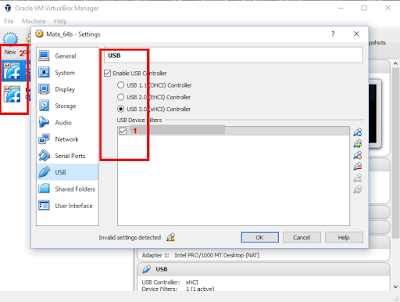
I download the Fedoara 24 distro with a light enviroment.You can use MATE , XFCE enviroments.
Take a look also to Fedora Spins.
To make this easy for you - just get the Fedora Live from here.
If you want to used Fedora 24 with 64-bit or any 64-bit Linux and Windows then select under your BIOS to enable options: Intel (R) Virtualization Technology was enabled and Intel (R) VT-d Feature was also enabled.
Select from Windows the Hyper-V option to be enable for 64-bit Live CD with Windows Key + q to open the Search box and typed in: turn windows features.
The window will be come with one Hyper-V checkbox and then you need to select that enabled.
Make new Virtual Machine with Fedora select from settings your video , memory and check the usb driver. Select from Storage - Controller IDE and check enable LiveCD and upload the .iso file image with the OpenDialog.
Your virtual hard disk will be great than 8 Gb and also can be any type.
This just allow you to run Fedora Live CD to install Fedora into your usb stick.
After install you can create one virtual file from your usb stick. C:\Program Files\Oracle\VirtualBox>VBoxManage.exe internalcommands createrawvmdk -filename C:\usb.vmdk -rawdisk \\.\PhysicalDrive1 RAW host disk access VMDK file C:\usb.vmdk created successfully.
This file can be run under VirtualBox also by using create one new virtual machine with usb stick vmdk file.
Make same settings with usb checked and video and memory.
When you need to select the virtual hard disk then select: Use existing hard disk and select your .vmdk file.
To be able to deal with fedora the you can read also this:Installation_Guide.
This will show how to customize all into Fedora distro.
I don't want to make one video tutorial because you will try to follow the images and is more good for you to understend the steps.
This method of getting your usb stick with your Fedora distro and deal under your Windows 10 to make this goal:
Upload your Fedora into your usb stick then make copy of usb stick (vmdk file) to run under Windows 10.
First the usb stick will need to have a good size great than 15 or 20GB (with autopartition).
Also usb device legacy support 2.0 and great will be very good.
My CPU is this and working well: >wmic cpu get caption Caption Intel64 Family 6 Model 58 Stepping 9
I have a NVIDIA GPU , but fedora come with default nouveau graphics device driver.
You can use some tutorial to replace it with proprietary Nvidia/ATI video driver.
I used the VirtualBox with usb enable and this allow me to select the usb stick for Fedora instalation, see:
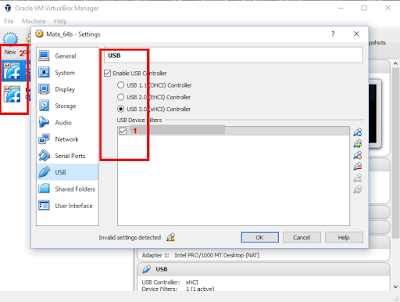
I download the Fedoara 24 distro with a light enviroment.You can use MATE , XFCE enviroments.
Take a look also to Fedora Spins.
To make this easy for you - just get the Fedora Live from here.
If you want to used Fedora 24 with 64-bit or any 64-bit Linux and Windows then select under your BIOS to enable options: Intel (R) Virtualization Technology was enabled and Intel (R) VT-d Feature was also enabled.
Select from Windows the Hyper-V option to be enable for 64-bit Live CD with Windows Key + q to open the Search box and typed in: turn windows features.
The window will be come with one Hyper-V checkbox and then you need to select that enabled.
Make new Virtual Machine with Fedora select from settings your video , memory and check the usb driver. Select from Storage - Controller IDE and check enable LiveCD and upload the .iso file image with the OpenDialog.
Your virtual hard disk will be great than 8 Gb and also can be any type.
This just allow you to run Fedora Live CD to install Fedora into your usb stick.
After install you can create one virtual file from your usb stick. C:\Program Files\Oracle\VirtualBox>VBoxManage.exe internalcommands createrawvmdk -filename C:\usb.vmdk -rawdisk \\.\PhysicalDrive1 RAW host disk access VMDK file C:\usb.vmdk created successfully.
This file can be run under VirtualBox also by using create one new virtual machine with usb stick vmdk file.
Make same settings with usb checked and video and memory.
When you need to select the virtual hard disk then select: Use existing hard disk and select your .vmdk file.
To be able to deal with fedora the you can read also this:Installation_Guide.
This will show how to customize all into Fedora distro.
Wednesday, July 27, 2016
Fedora: Powered icons to your website.
Do you remember the image from default webpages like apache or nginx when you test your HTTP server?
So I want one good fedora way to put my work with fedora.
First I need to have one fedora icon and this text: powered by.
I used Inkscape. You know about Inkscape:Inkscape is professional quality vector graphics software which runs on Windows, Mac OS X and GNU/Linux and uses the W3C open standard SVG (Scalable Vector Graphics) as its native format.
First I take a take a look to the common guidelines.
This steps help you to understand the importance of guideline if you want to make new different designs.
The .svg result files can be found here.
So I want one good fedora way to put my work with fedora.
First I need to have one fedora icon and this text: powered by.
I used Inkscape. You know about Inkscape:Inkscape is professional quality vector graphics software which runs on Windows, Mac OS X and GNU/Linux and uses the W3C open standard SVG (Scalable Vector Graphics) as its native format.
First I take a take a look to the common guidelines.
This steps help you to understand the importance of guideline if you want to make new different designs.
The .svg result files can be found here.
Monday, June 27, 2016
Shortcuts - online tool help.
This website comes with one of the incredible numbers of shortcuts.
You can see below the icons for each application.
So when you have time, just take a look ...
You can see below the icons for each application.
So when you have time, just take a look ...
Thursday, June 23, 2016
Upgrading Fedora distro to Fedora 24.
I make this video tutorial about how to upgrading Fedora distro.
If all is done then into your linux... type reboot command like into my video:
# dnf upgrade --refresh # dnf install dnf-plugin-system-upgrade # dnf system-upgrade download --releasever=24 # dnf system-upgrade rebootIf all is done then into your linux... type reboot command like into my video:
# rebootTuesday, June 21, 2016
News: Devil Linux 1.8.0-rc1 released.
About Linux distros then this news comes with the new Devil-Linux 1.8.0-rc1 released. You can download it from here.
The size is 323 Mb and come with this changes:
- Major overhaul
- Most programs and libraries have been updated
- Unmaintained programs and libraries have been removed
What's new:
- added google-authenticator for PAM
- added dovecot-pigeonhole
- squashfs is now the main file system with lz4-hc compression
- mounting of bootcd.iso from another storage devices is not supported anymore. Use bootcd.squash
- save-config now reads /etc/sysconfig/save-config.conf to determine additional files that shoule be saved (Frank Weis)
- added a new init script /etc/init.d/post_init.local to help with some initializations scripts that need to run after everything else is up
- replace bacula with bareos. manual migration is necessary.
- removed Linux-HA and moved to Corosync 2.x + Pacemaker (new industry standard
If you want to boot Devil-Linux from CD, you need to burn bootcd.iso to a new CD.
If you want to boot DL from USB, locate the file 'install-on-usb.exe' which is the one with a Devil-Linux icon. Your USB drive must be at least 512MB in size with expendable.
The size is 323 Mb and come with this changes:
- Major overhaul
- Most programs and libraries have been updated
- Unmaintained programs and libraries have been removed
What's new:
- added google-authenticator for PAM
- added dovecot-pigeonhole
- squashfs is now the main file system with lz4-hc compression
- mounting of bootcd.iso from another storage devices is not supported anymore. Use bootcd.squash
- save-config now reads /etc/sysconfig/save-config.conf to determine additional files that shoule be saved (Frank Weis)
- added a new init script /etc/init.d/post_init.local to help with some initializations scripts that need to run after everything else is up
- replace bacula with bareos. manual migration is necessary.
- removed Linux-HA and moved to Corosync 2.x + Pacemaker (new industry standard
If you want to boot Devil-Linux from CD, you need to burn bootcd.iso to a new CD.
If you want to boot DL from USB, locate the file 'install-on-usb.exe' which is the one with a Devil-Linux icon. Your USB drive must be at least 512MB in size with expendable.
Subscribe to:
Comments (Atom)

