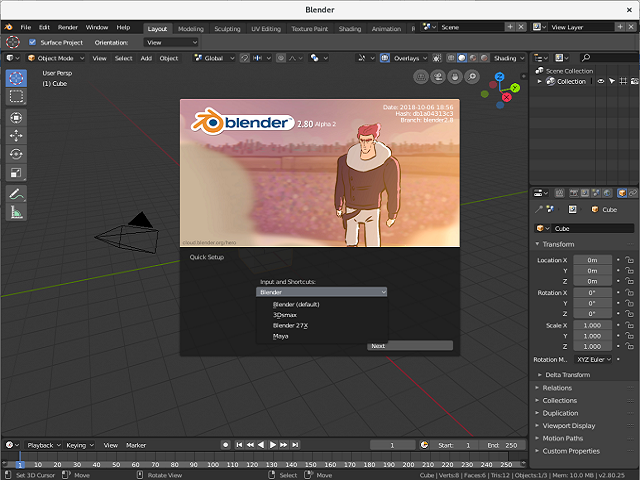This is a raw tutorial about how to integrate the python module named
django-tinymce with a Django project.
I used the raw word because you need to have a working Django project into your Fedora distro.
You can see my old tutorial about Django to see how to build a Django project.
About this python module, you can read more
here.
The
django-tinymce is a Django application that contains a widget to render a form field as a TinyMCE editor.
I have a project named
trydjango with a Django application named
products into my
django folder.
I used
activate command to activate my virtual environment:
[mythcat@desk django]$ source bin/activate
I install this python module named
django-tinymce:
(django) [mythcat@desk django]$ pip install django-tinymce4-lite
Collecting django-tinymce4-lite
...
Installing collected packages: jsmin, django-tinymce4-lite
Successfully installed django-tinymce4-lite-1.7.2 jsmin-2.2.2
Let's see my folder project django named
src:
(django) [mythcat@desk django]$ cd src/
(django) [mythcat@desk src]$ ll
total 136
-rw-r--r--. 1 mythcat mythcat 135168 Sep 28 12:21 db.sqlite3
-rwxrwxr-x. 1 mythcat mythcat 541 Sep 23 18:56 manage.py
drwxrwxr-x. 4 mythcat mythcat 142 Sep 26 21:45 pages
drwxrwxr-x. 4 mythcat mythcat 142 Sep 28 18:30 products
drwxrwxr-x. 3 mythcat mythcat 112 Sep 28 12:04 templates
drwxrwxr-x. 3 mythcat mythcat 93 Sep 28 12:14 trydjango
The installation is simple and star with to your
settings.py and
url.py file:
(django) [mythcat@desk src]$ cd trydjango/
(django) [mythcat@desk trydjango]$ vim settings.py
INSTALLED_APPS = [
'django.contrib.admin',
'django.contrib.auth',
'django.contrib.contenttypes',
'django.contrib.sessions',
'django.contrib.messages',
'django.contrib.staticfiles',
'products',
'tinymce',
]
(django) [mythcat@desk trydjango]$ vim urls.py
from django.contrib import admin
from django.urls import path, include
from pages.views import home_view, about_view, contact_view
from products.views import product_detail_view
urlpatterns = [
path('', home_view, name='home'),
path('about/', about_view),
path('contact/',contact_view),
path('admin/',admin.site.urls),
path('product/',product_detail_view),
path(r'^tinymce/', include('tinymce.urls')),
This is my change I used to add the tinymce editor into my django application named
products.
(django) [mythcat@desk products]$ vim models.py
from django.db import models
from tinymce.models import HTMLField
# Create your models here.
class Product(models.Model):
title = models.CharField(max_length=120)
# description = models.TextField(blank=True, null=True)
description = HTMLField()
price = models.DecimalField(decimal_places=2, max_digits=1000)
summary = models.TextField(default='this is cool!')
You can see I used
HTMLField and default come is TextField.
The result of this changes can see into the next output: